Navigation: Queue Screens > Contact Queues Screen Group > Definition Screen >
The left list view on the Definition screen displays contact queues that have already been set up for your institution.
To create a new contact queue:
| 1. | Click <Add>. The Add or Change Contact Queue Definition screen is displayed (as shown below). To edit an existing queue, select the queue in the list view and click <Edit>. |
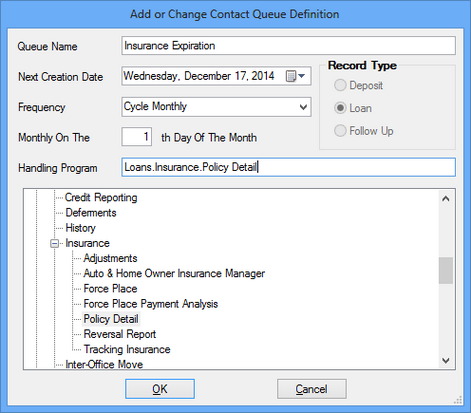
| 2. | Indicate the Queue Name. This name must match the GOLDWriter report set up to match the queue (as explained on the Definition screen help). See Contact Queues in GOLDWriter for more information. |
| 3. | Use the Next Creation Date field to indicate the date the system will next build the queue. Queues are built by the system in the afterhours of the date entered in this field. |
| 4. | Enter the Frequency for how often the system will build the queue with new customer accounts matching the selection criteria. The selection in this field affects the field beneath. In the example above, "Cycle Monthly" is selected in the Frequency field, therefore the Monthly On The __ field is displayed. Another example: If "Daily" is selected in the Frequency field, the field below changes to Occurs Every __ Day(s). This field is then used to indicate how often the queue is built. |
To Generate Queues by Branch Request Only: Select "Branch Request Only" from the Frequency field, then enter the branch number in the Branch Request Only field. Then, use the Queues > Contact Queues > Branch Requests screen to select the date when the queue will be generated for the indicated branch.
| 5. | In the Record Type field group, mark a radio button to indicate a record type for the queue. |
•Deposit: Only deposit accounts are included in the queue. You must use GOLDWriter to create the logic that will determine which accounts qualify to be in this queue. See Contact Queues in GOLDWriter.
•Loan: Only loan accounts are included in the queue. You must use GOLDWriter to create the logic that will determines which accounts qualify to be in this queue. See Contact Queues in GOLDWriter.
•Follow Up: Specific accounts marked as follow-up accounts are included in the queue. Accounts are generated into follow-up queues based on the Customer Relationship Management > Comments screen. See Follow-up Queues from Comments for more information.
| 6. | Use the Handling Program field to indicate which CIM GOLD screen is displayed on the Detail tab of the Contact Queues screen when the queue is selected. Use the tree view beneath to select the screen. |
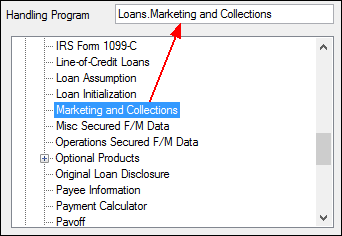
| 7. | Click <OK>. The queue can now be assigned in GOLDWriter. See Contact Queues in GOLDWriter for more information. |
The newly created queue is now displayed in the Contact Queue Security Setup list view table on the right of the Definition screen and can be assigned to a user. See Assigning Users to Contact Queues for more information.