Navigation: Notification System > Wrappers Screen >
To create a new wrapper template on the Notification Wrappers screen:
1.Click the <Create New> button in the lower, right-hand corner of the Summary tab or Detail tab.
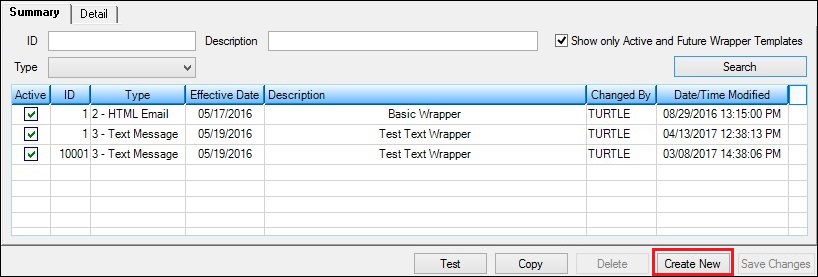
<Create New> Button on the Summary Tab
2.Clicking the <Create New> button loads a blank template onto the Detail tab.
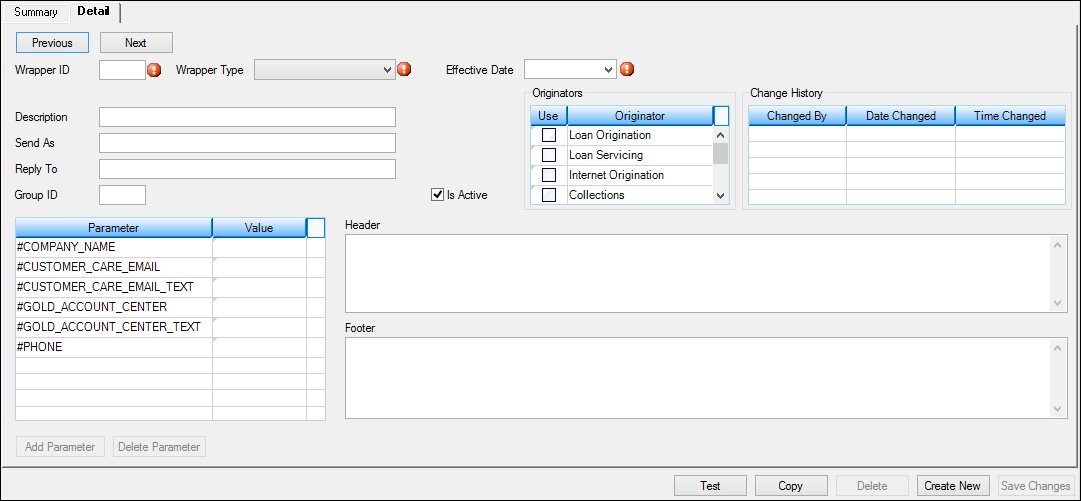
Blank Wrapper Template
3.Enter the information for the new wrapper template into the fields on the Detail tab. The Wrapper ID, Wrapper Type, and Effective Date fields are required fields and must have information entered into them in order to save the template or render a test wrapper.
4.When you have entered information into the required Wrapper ID, Wrapper Type, and Effective Date fields, the <Test> button is enabled which allows you to render a test wrapper. After you have entered information into the required fields and other fields (e.g., the Description field), the <Save Changes> button is enabled allowing you to save the new wrapper template.
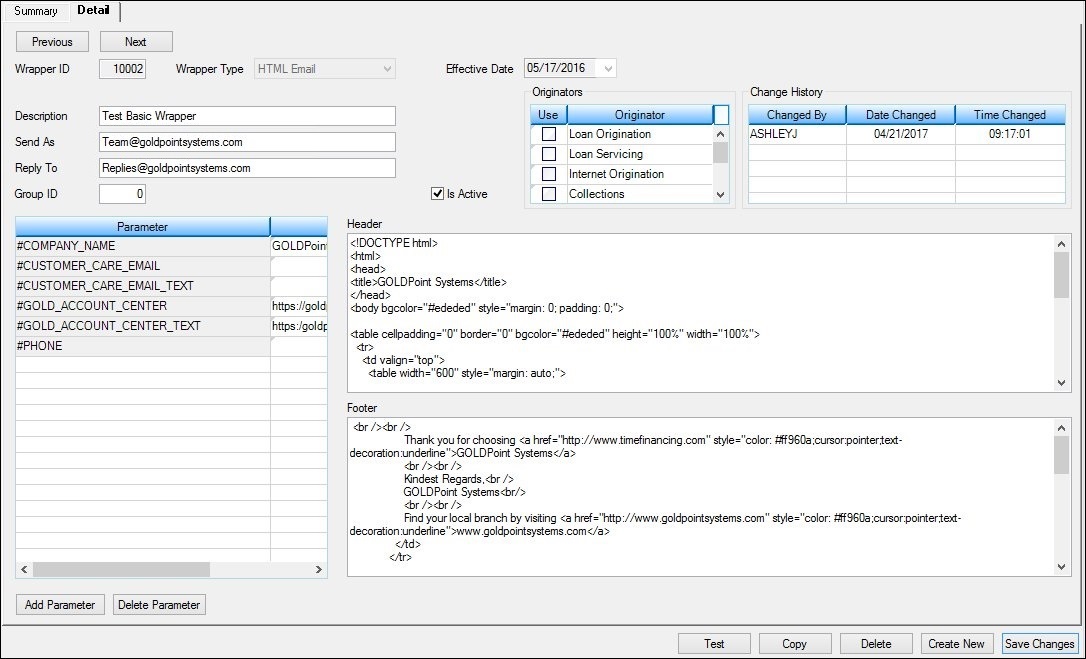
New Wrapper Template
5.Once you have entered in all of the information for your new template, render a test wrapper to ensure that the header, footer, etc. of the wrapper have been set up correctly.
6.After you have ensured that everything is set up correctly, click <Save Changes> to activate and save the new wrapper template. The new template will be activated on the system and added to the Summary tab.
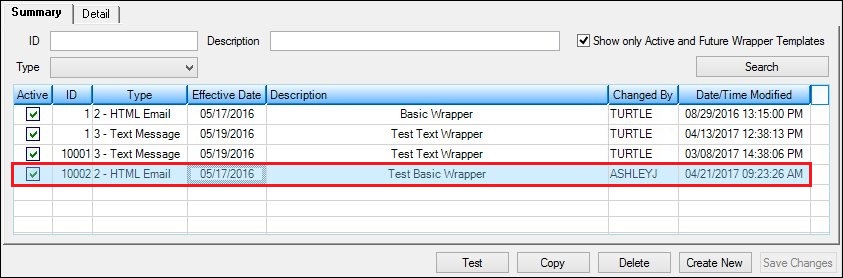
New Template Added to Wrappers Summary List View on the Summary Tab
See also: