Navigation: Notification System > Queue Error Manager Screen >
The Queue Error Manager screen gives you the ability to manipulate and re-size the Queue Error Manager list view.
•Re-size the width of the Queue Error Manager list view columns
•Re-size the height of the Queue Error Manager list view heading row
•Manipulate the Queue Error Manager list view to view data that has been cut off
To re-size the width of the columns in the Queue Error Manager list view:
1.Hover between the column headings of the list view to bring up the double-arrow icon.
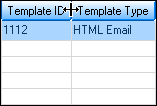
Queue Error Manager List View with Double-arrow Icon
2.Press and hold down the left-click button and drag to the right or left to increase or decrease the column width. In the following example the width of the Template ID column has been decreased.
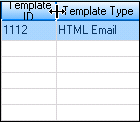
Queue Error Manager List View with Column Width Decreased
To re-size the height of the heading row of the Queue Error Manager list view:
1.Hover on the bottom border of the heading row in the list view to bring up the double-arrow icon.
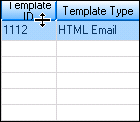
Queue Error Manager List View with Double-arrow Icon
2.Press and hold down the left-click button and drag down or up to increase or decrease the heading row height.
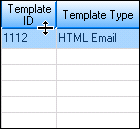
Queue Error Manager List View with Heading Row Height Increased
Manipulate the Queue Error Manager List View to See Data that has been Cut Off
To view text that has been cut off:
1.Hover between the column headings of the list view to bring up the double-arrow icon.
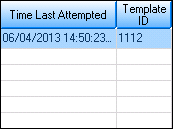
Queue Error Manager List View with Text Cut Off
2.Press and hold down the left-click button and drag to the right to increase the column width. In the following example the width of the Time Last Attempted column has been increased to display the entire date and time.
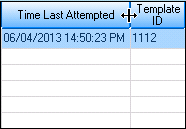
Column Width Increased in Queue Error Manager List View
See also:
Search for Messages with Errors
Notification Queue Error Manager Screen
Notification Queue Error Manager Screen Details