Navigation: Notification System > Queue Error Manager Screen >
You can display the message as it would render if the processor uses the current effective template using the Queue Error Manager screen. This is useful if you want send a notification again. Using the render tool, you can view the notification to ensure that it is the correct notification that you want sent again. You can also see if any changes need to be made before it is sent. The render tool can also be used to see how messages will look looked to customers when they receive notifications.
To render a message using the Queue Error Manager screen:
1.Perform a search to populate the Queue Error Manager list view.
2.Select a message in the Queue Error Manager list view.
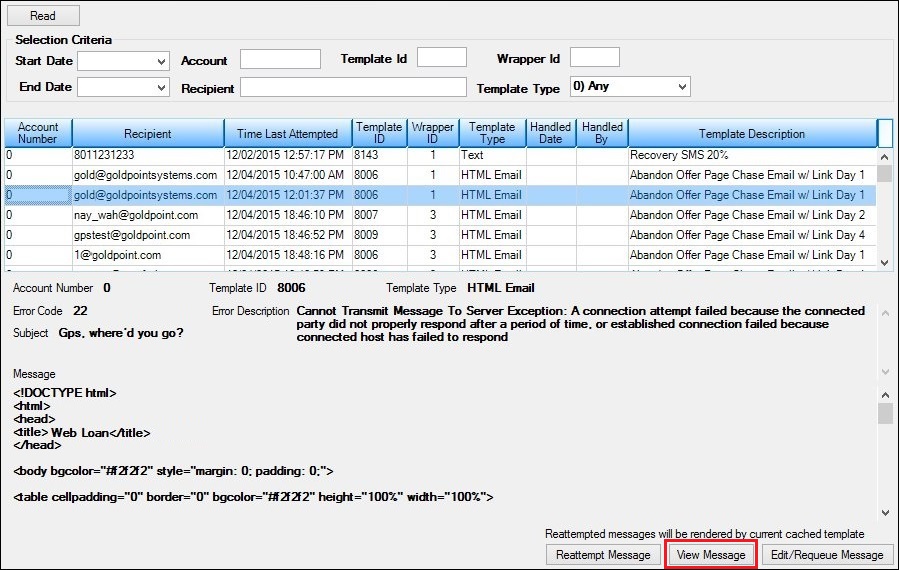
Queue Error Manager List View and <View Message> Button
3.Click the <View Message> button to render a notification in a new window. Note: The <View Message> button is enabled only if a message is selected in the Queue Error Manager list view.
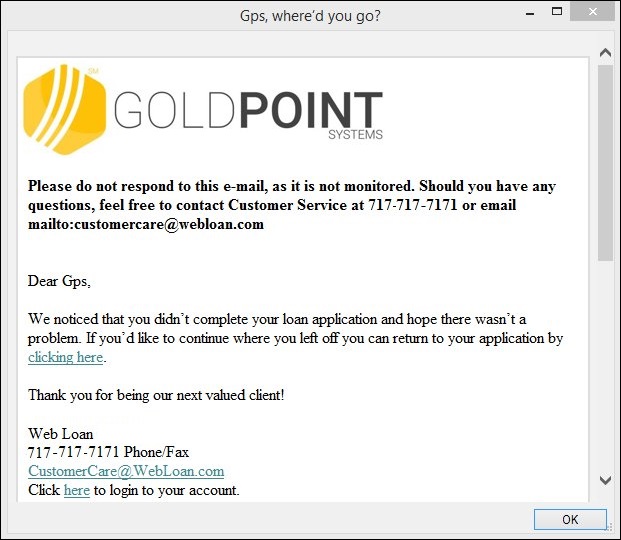
Rendered Message
4.Click <OK> to close the rendered message window.
See also:
Search for Messages with Errors
Notification Queue Error Manager Screen
Notification Queue Error Manager Screen Details