Navigation: Notification System > Queue Error Manager Screen >
To select a message to edit and/or re-queue using the Queue Error Manager screen:
1.Perform a search to populate the Queue Error Manager list view.
2.Select a message in the Queue Error Manager list view.
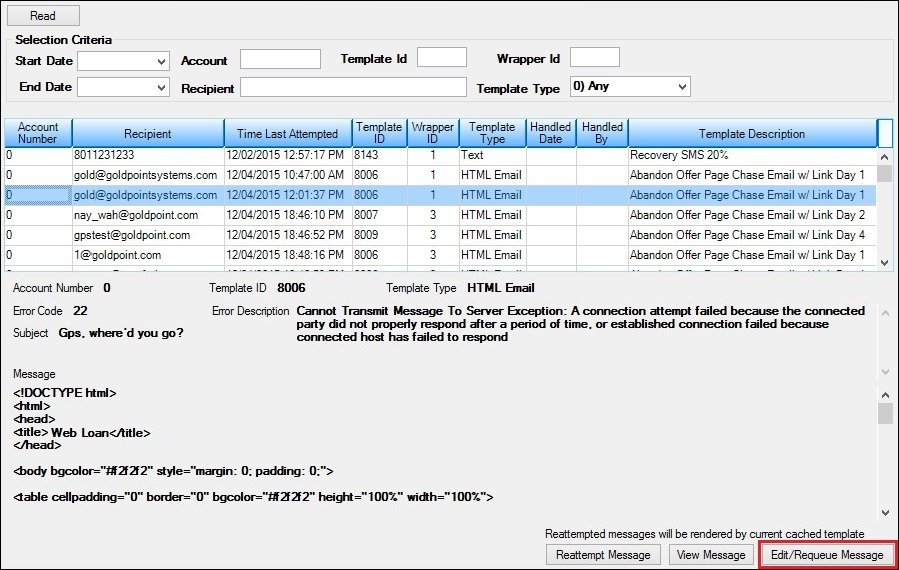
Message Selected to Edit and/or Re-queue
3.Click <Edit/Requeue Message> to open the message on the Notification > Manual Notification Handler screen with all of the data populated so you can add to, edit, and re-queue the message.
4.Once you have made any changes that you want to make, click <Requeue Message> on the Manual Notification screen to re-queue the message to be sent on the selected date and time. Note: Once the message is re-queued, the error is flagged as handled.
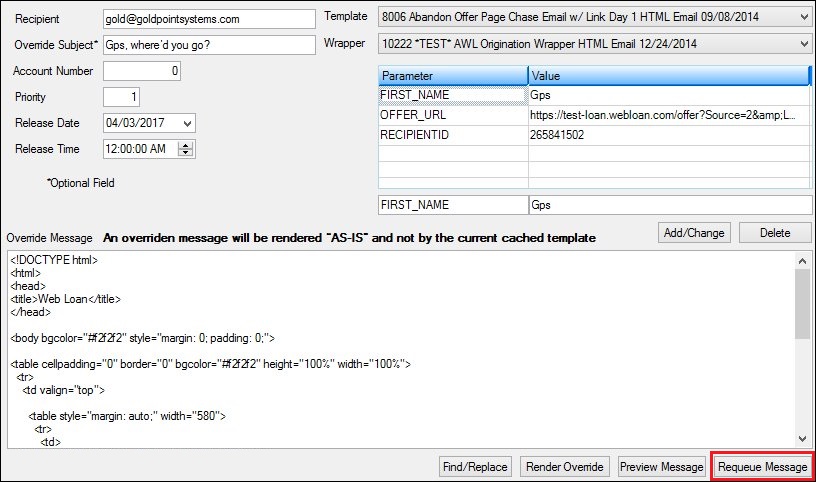
Selected Message on the Manual Notification Handler Screen
See also:
Search for Messages with Errors
Notification Queue Error Manager Screen
Notification Queue Error Manager Screen Details
Manual Notification Handler Screen