Navigation: Dealer System > Institution Configuration Screen >
Use the many tabs on the Institution Configuration screen to input data about the institution, modify email templates, create new drop-down lists, etc. The following tabs are on the Institution Configuration screen:
•Institution Data Tab: Use this tab to input data about the institution, including custom data definitions and entity custom data. You can also specify options for application validation, the dealer system, and promotions. In addition, you can set up options and restrictions for the institution, sales applications, and consumer applications. This tab also allows you to edit the XML for application requests and displays the connection string that should be used to connect eGOLDTrak to the institution for messaging purposes.
•Program Logic Tab: Use this tab to change the logic needed to select an application program type. It also allows you to build program selection logic from a set number of GOLDTrak fields that can only be compared to an input value, not to another field value.
•Email Configuration Tab: Use this tab to modify the e-mail templates that are used to send e-mails to customers and is used to set up individual and branch e-mail alerts.
•Dropdown Configuration Tab: Use this tab to modify drop-down lists, the list of servicing states for the institution, and the list of secret questions for the institution.
•Imports Tab: Use this tab to validate and import dealer user files and dealer to App-type files.
•Queues Tab: Use this tab to view queue items. You can also use this tab to remove and re-queue items.
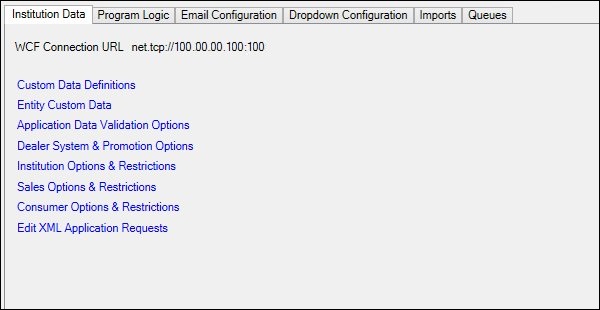
Institution Data Tab
There are several tabs on this screen. See each of the following tabs for a description of the fields and buttons that appear on that tab:
See also:
Institution Configuration Screen