Navigation: Dealer System > Institution Configuration Screen > Institution Configuration Screen Details >
Institution Data Tab
Use the Institution Data tab to input data about the institution, including custom data definitions and entity custom data. You can also specify options for application validation, the dealer system, and promotions. In addition, you can set up options and restrictions for the institution, sales applications, and consumer applications. This tab also allows you to edit the XML for application requests and displays the connection string that should be used to connect eGOLDTrak to the institution for messaging purposes.
See the following example of the Institution Data tab followed by field and link descriptions.
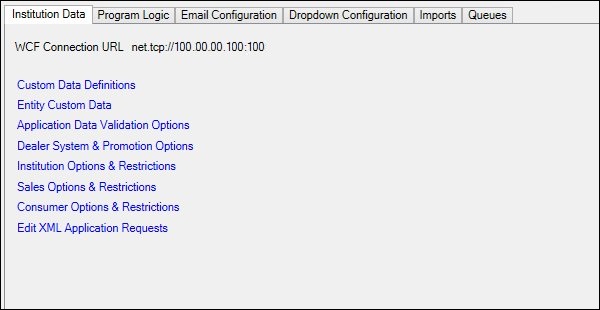
Institution Data Tab
Field |
Description |
|---|---|
This field displays the URL used for the Windows Communication Foundation (WCF) connection. URL is an acronym for Uniform Resource Locator and is an address for a resource on the Internet. |
Button |
Description |
|---|---|
Click this link to edit or create new custom data definitions. You can create various data types, including text, numeric, bool, drop-down list, currency, etc. |
|
Click this link to select entity definitions to use from the available definitions. These definitions can be used for dealers, manufacturers, distributors, and plans. |
|
Click this link to specify the action (ignore, stop application, or send a warning) to be taken if the amount, rate, or term on a loan application is too high or too low. |
|
Click this link to set up options for the dealer system (allow approval for all branches, payment by ACH, use products, user dealer groups, temporary approval days, third parties, etc.) and to specify the types of promotions that are available (same as cash, interest free, fixed payment, revolving plan, etc.). |
|
Click this link to set up options (pull credit, user third party queue, dealer password expires, temporary application expiration, maximum rate type, etc.) and restrictions (minimum months of residence, minimum months of employment, maximum number of employers, etc.) for the institution. |
|
Click this link to set up options (use PDF application, use pre-approval, ancillary products filtered by state, default application type, etc.) and restrictions (minimum number of goods and services, maximum number of ancillary products, stop if loan amount exceeds approved amount, etc.) for sales applications. You can also click this link to set up options (allow kiosk to submit to GOLDTrak PC, allow save for later option to be enabled) for kiosk applications. |
|
Click this link to set up options (default consumer program, default branch, etc.) and restrictions (default minimum and maximum amount requested) for consumer applications. |
|
Click this link to edit the XML of loan application requests. |
See also:
Institution Configuration Screen
Institution Configuration Screen Details