Navigation: Dealer System > Institution Configuration Screen > Institution Configuration Screen Details >
Dropdown Configuration Tab
Use the Dropdown Configuration tab to modify drop-down lists, the list of servicing states for the institution, and the list of secret questions for the institution.
See the following example of the Dropdown Configuration tab followed by field and button descriptions.
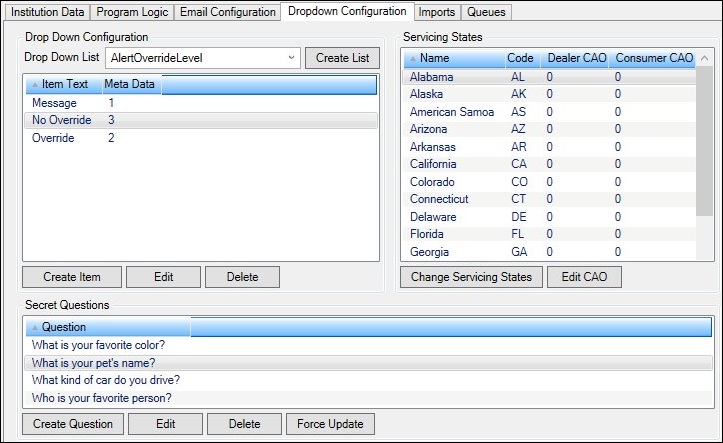
Dropdown Configuration Tab
Field |
Description |
|---|---|
Use this field to select a drop-down list to modify. The Drop Down List field shows all the drop-down lists set up for the institution. Highlighting a drop-down list populates the Drop Down Items list view. |
|
The Drop Down Items list view shows all the items set up for the drop-down list highlighted in the Drop Down List field. You can use this list view to add, edit, delete, and sort drop-down list items. The following columns display information and can be used to sort: •Item Text: Displays the name of the drop-down list item. •Meta Data: Displays the meta data of drop-down list item.
The following buttons are used to modify the Drop Down Items list view: •<Create Item> - Click this button to open the Create Item dialog to create a new drop-down item to be added to the selected drop-down list. •<Edit> - Highlight an item in the Drop Down Items list view and click this button to open the Edit Item dialog to edit the selected item. •<Delete> - Highlight an item in the Drop Down Items list view and click this button to remove the selected item. |
|
The Servicing States list view shows all the states that the institution currently services. You can use this list view to add, edit, or remove servicing states. The following columns display information and can be used to sort: •Name: Displays the name of the state. •Code: Displays the state code. •Dealer CAO: Displays the Dealer Central Approval Office (CAO) number. •Consumer CAO: Displays the Consumer Central Approval Office (CAO) number.
The following buttons can be used to modify the Servicing States list view: •<Change Servicing States> - Click this button to open the Change Servicing States dialog to add or remove states from the list of states the institution services. •<Edit CAO> - Highlight a state in the Servicing States list view and click this button to open the Edit CAO dialog to change the Dealer Central Approval Office (CAO) number or the Consumer CAO number. |
|
The Secret Questions list view shows all the secret questions currently set up for the institution. You can use this list view to create, edit, or delete secret questions. The Question column displays the secret questions and can be used to sort.
The following buttons can be used to modify the Secret Questions list view: •<Create Question> - Click this button to open the Create Question dialog and create a new secret question. •<Edit> - Highlight a question in the Secret Questions list view and click this button to open the Edit Secret Questions dialog and modify the selected question. •<Delete> - Highlight a question in the Secret Questions list view and click this button to delete the selected question. |
Button |
Description |
|---|---|
Click this button to open the Create Item dialog to create a new drop-down item to be added to the selected drop-down list. |
|
Highlight an item in the Drop Down Items list view and click this button to open the Edit Item dialog to edit the selected item. |
|
Highlight an item in the Drop Down Items list view and click this button to remove the selected item. |
|
Click this button to open the Change Servicing States dialog to add or remove states from the list of states the institution services. |
|
Highlight a state in the Servicing States list view and click this button to open the Edit CAO dialog to change the Dealer Central Approval Office (CAO) number or the Consumer CAO number. |
|
Click this button to open the Create Question dialog and create a new secret question. |
|
Highlight a question in the Secret Questions list view and click this button to open the Edit Secret Questions dialog and modify the selected question. |
|
Highlight a question in the Secret Questions list view and click this button to delete the selected question. |
See also:
Institution Configuration Screen
Institution Configuration Screen Details