Navigation: Dealer System > Institution Configuration Screen > Institution Configuration Screen Details >
Program Logic Tab
Use the Program Logic tab to change the logic needed to select an application program type. It also allows you to build program selection logic from a set number of GOLDTrak fields that can only be compared to an input value, not to another field value. You can create new programs or edit existing programs. And you can also create lines of logic to be added to the Program Logic list view and used by the program.
See the following example of the Program Logic tab followed by field and button descriptions.
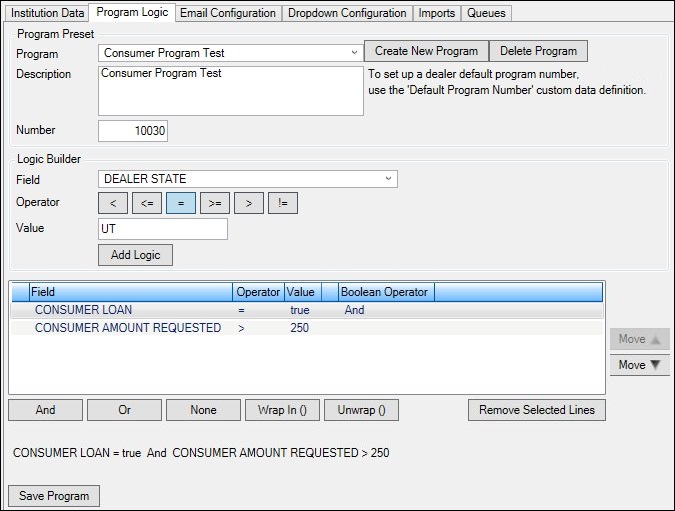
Program Logic Tab
Field |
Description |
|---|---|
Select an existing program from this drop-down list. |
|
Enter or edit the description of the program in this field. |
|
Enter or edit the program number in this field. |
|
Select a field from this drop-down list to add to the program logic. |
|
Click on one of the Operator buttons to insert the operator to be used (<, <=, =, >=, >, or !=) in the logic. The following operators are available:
•< (less than) •<= (less than or equal to) •= (equal to) •>= (greater than or equal to) •> (greater than) •!= (not equal to) |
|
Enter the value to be used in the logic in this field. |
|
The Program Logic list view shows the logic to be used by the program. You can use this list view to add, edit, or remove logic from the program. The logic, in sentence form, is displayed below the list view in the Program Logic Display field. The following columns display information:
•Field: Displays the name of the field. •Operator: Displays the operator to be used (<, <=, =, >=, >, or !=) •Value: Displays the value used. •Boolean Operator: Displays the Boolean operator (And, Or, Wrap in (), Unwrap (), or None).
The following buttons are used when editing the Program Logic list view:
•<Move Up> - Highlight a line of logic in the Program Logic list view and click this button to move the selected line of logic upwards. •<Move Down> - Highlight a line of logic in the Program Logic list view and click this button to move the selected line of logic downwards. •<And> - Highlight a line of logic in the Program Logic list view and click this button to add the Boolean operator, And, to the selected line of logic. •<Or> - Highlight a line of logic in the Program Logic list view and click this button to add the Boolean operator, Or, to the selected line of logic. •<None> - Highlight a line of logic in the Program Logic list view and click this button to add the Boolean operator, None, to the selected line of logic. •<Wrap in ()> - Highlight a line of logic in the Program Logic list view and click this button to add the Boolean operator, Wrap in (), to the selected line of logic. •<Unwrap ()> - Highlight a line of logic in the Program Logic list view and click this button to add the Boolean operator, Unwrap (), to the selected line of logic. •<Remove Selected Lines> - Highlight a line, or lines, of logic in the Program Logic list view and click this button to remove the selected line(s) of logic. |
|
This field displays the logic entered in the Program Logic list view in sentence form. |
Button |
Description |
|---|---|
Click this button to create a new program based on the information entered in the Program Preset fields. |
|
Select a program from the Program drop-down list and click this button to delete the selected program. |
|
Click this button to add the logic to the Program Logic list view. |
|
Highlight a line of logic in the Program Logic list view and click this button to move the selected line of logic upwards. |
|
Highlight a line of logic in the Program Logic list view and click this button to move the selected line of logic downwards. |
|
Highlight a line of logic in the Program Logic list view and click this button to add the Boolean operator, And, to the selected line of logic. |
|
Highlight a line of logic in the Program Logic list view and click this button to add the Boolean operator, Or, to the selected line of logic. |
|
Highlight a line of logic in the Program Logic list view and click this button to add the Boolean operator, None, to the selected line of logic. |
|
Highlight a line of logic in the Program Logic list view and click this button to add the Boolean operator, Wrap in (), to the selected line of logic. |
|
Highlight a line of logic in the Program Logic list view and click this button to add the Boolean operator, Unwrap (), to the selected line of logic. |
|
Highlight a line, or lines, of logic in the Program Logic list view and click this button to remove the selected line(s) of logic. |
|
Click this button to save a new program or to save any changes made to an existing program. |
See also:
Institution Configuration Screen