Navigation: Dealer System > Dealers Screen >
Using the <Alerts> button on the Dealers screen you can add or remove alerts to or from a dealer.
To add an alert to a dealer, complete the following steps:
1.Search for a dealer by entering your desired search parameters and clicking <Search by Name> or <Search by Number>.
2.Select a dealer from the Dealers list view.
3.Click on the <Alerts> button to view the Edit Alerts dialog.
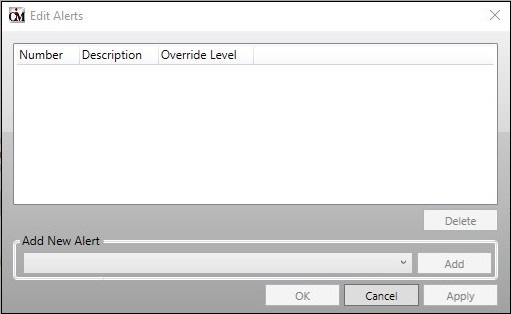
Edit Alerts Dialog
4.Select an alert from the Add New Alert drop-down field.
5.Click <Add> to add the alert to the Edit Alerts list view for the dealer.
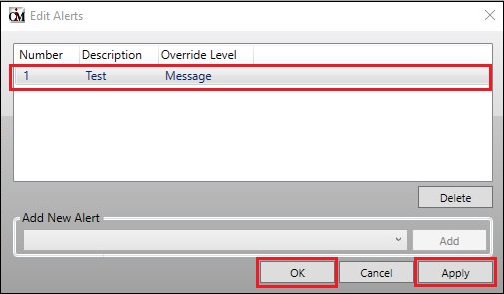
Edit Alerts Dialog with New Alert
1.Repeat steps 2 and 3 until you have added all of the alerts that you want added to the dealer.
2.Click <OK> or <Apply> and the alerts are added to the dealer.
3.Click <Save> on the Dealers screen to save your changes.
To remove an alert from a dealer, complete the following steps:
1.Search for a dealer by entering your desired search parameters and clicking <Search by Name> or <Search by Number>.
2.Select a dealer from the Dealers list view.
3.Click on the <Alerts> button to view the Edit Alerts dialog.
4.Select the alert that you want to remove in the Edit Alerts list view. Note: You can select multiple alerts at one time by holding down your keyboard Control <Ctrl> key while selecting the alerts.
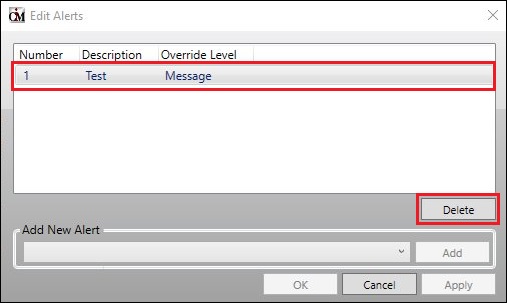
Edit Alerts Dialog
5.Click <Delete> to remove the alert from the dealer.
6.The selected alert is now removed from the dealer and no longer appears in the Edit Alerts dialog.
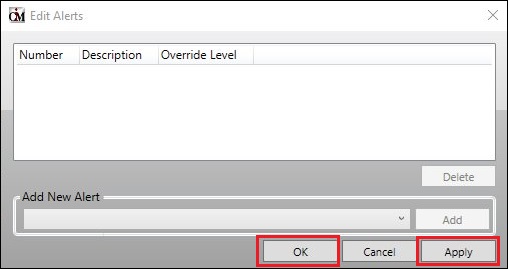
Alert Removed From Dealer
7.Click <OK> or <Apply> and the alert is removed from the dealer.
8.Click <Save> on the Dealers screen to save your changes.
See also: