Navigation: Dealer System > Dealers Screen >
You can use the Dealers screen to add notes for a dealer. Also, the Add Note dialog records other changes made for the dealer. For example, any time a relationship is added to or deleted from a dealer, a note about that relationship change is added to the Add Note list view.
WARNING: Notes cannot be deleted.
Add a Note
To add a note to a dealer using the Dealers screen:
1.Click <Notes>. The Add Note dialog is displayed, as shown below:
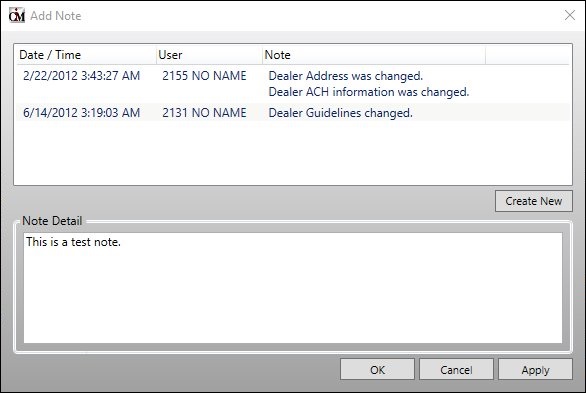
Add Note Dialog
2.Click <Create New> to create a new note.
3.Enter the new note in the Note Detail field.
4.Click <Apply> to add the new note to the Add Note list view at the top of the dialog. The note is date and time stamped and the user's name appears in the User column.
5.Once you have finished creating the new note, click <X> to exit the Add Note dialog.
See also: