Navigation: Teller System > CIM GOLDTeller Overview > Setup Requirements > Operators.dat File >
When you first access the Functions > Operator Functions > Operator Information screen, the Operator Information tab is displayed, as shown below:
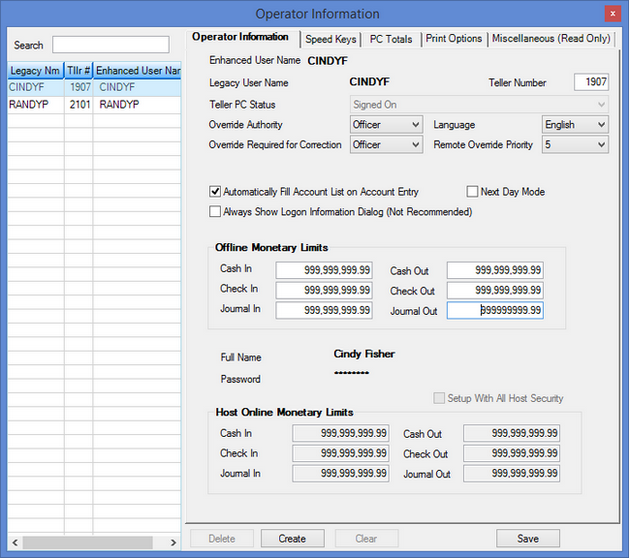
Functions > Operator Functions > Operator Information Screen > Operator Information Tab
This is the main tab used to set up the operator so they can access CIM GOLDTeller. The information entered on this screen must match the host teller security, as set up on the Security > Setup screen. For more information, see the Security Setup for CIM GOLDTeller topic.
The following table describes the fields found on this tab.
Field |
Description |
|---|---|
Enhanced User Name |
This is the enhanced user name for the person you selected in the left table. You cannot make changes to this field if the person has already been entered.
If you are creating a new teller record by clicking <Create>, enter the enhanced user name in this field. The user name should match the enhanced user name set up on the Security > Setup screen. |
Legacy User Name |
This field displays the host teller security name for the person you selected in the left table. You cannot make changes to this field if the person has already been entered.
If you are creating a new teller record by clicking <Create>, enter the user name in this field. The user name should match the teller user name set up on the Security > Setup screen. See the Security Setup for CIM GOLDTeller topic for more information. |
Teller Number |
This is the same teller number entered on the Security > Setup screen > Teller tab. This is commonly referred to as the host teller number. |
Teller PC Status |
This displays the status of the operator. The available statuses are "Signed On," "Signed Off Permanently," and "Signed Off Temporarily." This is where and how you can force an operator off GOLDTeller if you have proper security. |
Override Authority |
This is the operator's security level in GOLDTeller. There are three possible types of security. They are "Officer," "Supervisor," and "Teller." These are important if the transaction requires an override. If this is set to "Officer," for example, the operator can override OOV (officer override) codes and allow the transaction to take place by entering their security code.
In the following example, this transaction was stopped because it requires an override. This is where the operator with teller security clearance and above would enter their password and allow the transaction to process.
See also Remote Override Setup. Overrides are applied to transactions through the Functions > Administrator Options > Transaction Design screen, and then click |
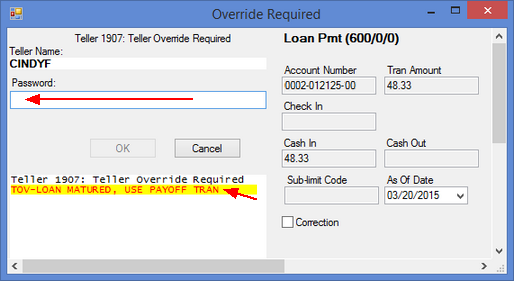
Field |
Description |
|---|---|
Language |
This is the language used in GOLDTeller. Currently, only English is available. |
Override Required for Correction |
This indicates whether a teller needs an override to run a correction on a transaction. If the field is left blank, then no override is required to correct transactions. Otherwise, an override is required according to the level selected in this field. |
Remote Override Priority |
This is the override priority level for the operator, when the operator receives a remote override request. The highest level is 5. An officer needing override authority must have a value of 5 in this field. A 1 indicates a teller override authority.
See also Remote Override Setup. |
Automatically Fill Account List on Account Entry |
When entering the account number on a transaction, all accounts for the IRS owner will be shown automatically in the account list, if this box is marked. The account list is displayed in the second quadrant of the CIM GOLDTeller screen. |
This indicates if next day processing has been activated. This means the teller processed transactions using a different effective date than today's date, as shown in the following example:
The system checks this box if the operator signed on with Next Day Processing on the Logon Information dialog box that appears when first logging onto GOLDTeller. (The Next Day Mode field cannot be file maintained by you; it's a system-only field.)
The Next Day Processing option allows tellers to log on after a daily “cutoff time” or to work on Saturday with Monday processing. If you use this option, you will need an As-of Date (greater than today’s date). Transactions will be run offline, so tellers will need to forward all items the next day they log on live. See Journal/Forwarding for more information on how to forward transactions.
When the teller is logged on with Next Day Processing, the words "PM Mode" appear at the top of the transaction menu, as shown below:
Caution: Once logged on with Next Day Processing, the operator cannot switch back to regular processing without intervention from a supervisor or officer who can change the Deposits > Definitions > Teller Information screen. The officer will need to access the Last Signoff tab, and change the Effective Date field to today's date.
Note: Review the Functions > Administrative Options > PC Institution Settings > Settings Page One tab for other options that affect the Next Day Processing or PM Mode. |
|
Always Show Logon Information Dialog (Not Recommended) |
Select this option and the system always shows the Logon Information prompt each time the teller accesses CIM GOLDTeller for the first time after logging on, as shown below.
The Logon Information box allows a cash drawer amount to be entered, if other than zero, and to mark for Next Day Processing as needed. It is recommended that when tellers are regularly logging on under a Next Day Processing environment, that this box be marked. Otherwise, it is recommended that the setting remain unchecked. Transaction Condition #52—Teller Signing on With a Future Date, must be allowed. Transaction conditions are set up ton the Deposits > Definitions > Transaction Options screen > Transaction Condition Overrides tab. |
Offline Monetary Limits |
If this operator has monetary limits for offline transactions (those transaction processed in Next Day Processing or PM Mode, for example), you would enter those limits in these fields. These limits are tied to the Journal File. |
Full Name |
This is the full name of the operator. You can enter information in this field but checking the Setup With All Host Security box (see below) causes the system to fill it in automatically with information from the Security > Setup screen. |
Password |
This is the password used to log onto CIM GOLDTeller. You can enter information in this field but checking the Setup With All Host Security box (see below) causes the system to fill it in automatically with information from the Security > Setup screen. |
Setup With All Host Security |
When you select this box, the operator is set up with the same username and password as used on the host. When you click <Save>, the full name of the operator appears in the Full Name field, and the host password for the operator appears with asterisks (*). We highly recommend this box be selected. |
Host Online Monetary Limits |
You cannot make changes to these fields. These fields are pulled from the teller setup on the Security > Setup screen > Teller tab. For more information on teller setup, see Security Setup for CIM GOLDTeller. |