Navigation: GOLD Services Screens > Institution Options Screen > GOLD ExceptionManager tab >
Use the GOLD ExceptionManager > Deposits tab on the GOLD Services > Institution Options screen to indicate information that pertains to deposit account exceptions. The options allow for custom-defined use of descriptor and fee amounts, posting, and history options in GOLD ExceptionManager (GEM).
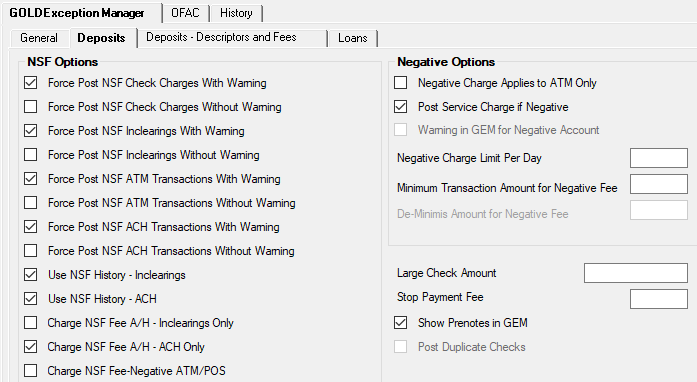
GOLD Services > Institution Options Screen> GOLD ExceptionManager > Deposits Tab
The checkbox fields in the NSF Options field group all pertain to the posting of non-sufficient funds transactions. These fields are not required, however, GOLDPoint Systems recommends that you set up the transactions that cannot be returned so that additional postings are not required in (GEM). Each of the types of transactions can be displayed or excluded from the exceptions file in GEM. Due to the nature of the options, only one of each type should be set. If you use any of these options, the transactions will take accounts negative.
The fields on this tab are as follows:
Field |
Description |
Force Post NSF Check Charges With/Without Warning
Mnemonic: OOFCCW, OOFCCCN |
Institution Option: FCCW, FCCN
Use these checkbox fields to indicate whether you want ACH debits for check charges that are non-sufficient funds to be posted to the account and shown in the exceptions file with a warning, or whether these debits should not be shown in the exceptions file at all. Mark one checkbox or the other, but not both.
Check charges are processed for purchasing checks by your customers and can't be returned. |
Force Post NSF Inclearings With/Without Warning
Mnemonic: OOFINW, OOFINN |
Institution Option: FINW, FINN
Use these checkbox fields to indicate whether you want inclearing check items that are non-sufficient funds to be posted to the account and shown in the exceptions file with a warning, or whether these items will be posted to the account and not be shown in the exceptions file at all. Mark one checkbox or the other, but not both. |
Force Post NSF ATM Transactions With/Without Warning
Mnemonic: OOFATW, OOFATN |
Institution Option: FATW, FATN
Use these checkbox fields to indicate whether you want ATM debit transactions that are non-sufficient funds to be posted to the account and shown in the exceptions file with a warning, or whether these debit transactions will not be shown in the exceptions file at all. These items cannot be returned. Mark one checkbox or the other, but not both. |
Force Post NSF ACH Transactions With/Without Warning
Mnemonic: OOFACW, OOFACN |
Institution Option: FACW, FACN
Use these checkbox fields to indicate whether you want ACH debit transactions that are non-sufficient funds to be posted to the account and shown in the exceptions file with a warning, or whether these debits will not be shown in the exceptions file at all. |
Use NSF History - Inclearings/ACH
Mnemonic: OONFHA, OONFHW |
Institution Option: NFHA, NFHW
Use these checkbox fields to indicate whether you want history items to be entered on each account for non-sufficient funds ACH and/or inclearing transactions. The description for the history item will show “REJECTED ACH” or "REJECTED CHK," followed by the ACH amount or the amount of the check and check number. A fee can also be charged using the fee amount in the Automatic A/H NSF Fee Amount field on the Deposits - Descriptors and Fees tab and using the Charge NSF Fee option (see below). Rejected ACH items are shown in GEM. |
Charge NSF Fee A/H - Inclearings/ACH Only
Mnemonic: OONIFE, OONSFE |
Institution Option: NIFE, NSFE
Use these checkbox fields to allow fees to be charged in the afterhours only for either Inclearing or ACH transactions rejected for non-sufficient funds. A fee can also be charged using the fee amount in the Automatic A/H NSF Fee Amount field on the Deposits - Descriptors and Fees tab. These checkbox fields must be used in conjunction with their corresponding Use NSF History checkboxes (see above). |
Charge NSF Fee - Negative ATM/POS
Mnemonic: OONSFF |
Institution Option: NSFF
If this checkbox is marked, non-sufficient funds fees will be assessed when an ATM or POS transaction takes the account negative (or makes it more negative). Other options for the De-minimis and Minimum Transaction amounts (see below) should also be set in order to meet FDIC best practices for courtesy overdraft on ATM/POS transactions. |
Negative Charge Applies to ATM Only
Mnemonic: OONATM |
Institution Option: NATM
Mark this checkbox field if you want to only charge an afterhours fee on ATM transactions that take an account negative. If this box is not checked, all transactions (including ATM transactions) that cause an account to go negative will be charged a fee; however, the fee cannot exceed the amount in the Negative Charge Limit Per Day field below. |
Post Service Charge if Negative
Mnemonic: OONGCH |
Institution Option: NGCH
Mark this checkbox field if you want to charge a fee on all transactions that take an account negative based on the amount in the Automatic A/H NSF Fee Amount field on the Deposits - Descriptors and Fees tab. A daily limit can be set up for your institution using the Negative Charge Limit Per Day field below. |
Warning in GEM for Negative Amount
Mnemonic: OONGGM |
Institution Option: NGGM
This option is used for accounts that go negative in the afterhours or in immediate ACH posting during the day. Mark this checkbox if you want all transactions that take accounts negative or more negative to be sent to GEM so that you can print a notice for your customers.
If this option is not set, accounts using negative limits are not considered an exception and will not go to GEM if the account goes negative or stays negative after a deposit transaction.
The following conditions will cause the account to go to GEM regardless of this option being set:
•Institution option OPTM (Force Post With Warning) is set. •Overriding a condition on accounts with negative balances. |
Negative Charge Limit Per Day
Mnemonic: OONGLP |
Institution Option: NGLP
This option is only used on personal accounts. Use this field to indicate the default limit for the number of times accounts can be assessed a daily negative charge. This option can be used only if the Post Service Charge if Negative field above is also checked. For example, if you enter "5" in this field, only five service charges will be assessed to any account per day, even if more transactions are processed.
This limit applies to immediate-post ACH withdrawals and other afterhours debits, such as inclearing checks. |
Minimum Transaction Amount for Negative Fee
Mnemonic: OOFMIN |
Institution Option: FMIN
This option is only used on personal accounts. Use this field to indicate the minimum amount a transaction can be to ignore the negative balance fee. This option can be used to help you comply with the FDIC best practices for Regulation E.
Example: If this option is set to $5.00 and a transaction for $4.50 is presented that will take the account more negative but within this limit, the transaction will process and a fee will not be assessed. |
De-Minimis Amount for Negative Fee
Mnemonic: OODMIN |
Institution Option: DMIN
This option is only used on personal accounts. This field indicates the de-minimis overdraft amount based on account balance. This option will be used on ATM/debit, checks, and ACH transactions and can be used to help you comply with the FDIC best practices for Regulation E. Your institution should specify daily limits on overdraft fees and consider eliminating overdraft fees for transactions that overdraw an account by a de-minimis amount. |
Large Check Amount
Mnemonic: OOLCAR |
Institution Option: LCAR
Use this field to indicate the amount of a single check that you want displayed in the exceptions file for a large check amount. The check will post to the account but show in GEM for your review.
GOLDPoint Systems must set institution option LGCK for your institution before this amount is valid. Once LGCK is set, you can change this amount any time. Send in a work order to have this option set. |
Stop Payment Fee
Mnemonic: OOSTPF |
Institution Option: STPF
Use this field to indicate the amount for your institution's stop-payment fee. This fee is used for CIM GOLD stop payments. Stops added in CIM GOLDTeller and stops added by your Web users also use this amount.
Changing this field does not change it in Platform, on your disclosure, or on your website advertisement. You must submit work orders to get the amount changed if you use these products. |
Show Prenotes in GEM
Mnemonic: OOPREX |
Institution Option: PREX
All incoming ACH Prenote exceptions with any errors will always be shown in GEM, including any account number errors or errors due to closed or non-existing accounts. If this checkbox is marked, then prenote errors and “Prenote not Found or Duplicated” exceptions will also show in GEM. |
Post Duplicate Checks
Mnemonic: OOPDCK |
Institution Option: PDCK
Mark this checkbox to host post duplicate checks instead of rejecting them to GEM. If this option is set, you will see “Duplicate Check” as the primary reason on the Process Exception Items screen, and they will show as host posted when this is the only reason they are in GEM. If there are any other reasons for exceptions, such as stop payments, uncollected funds, etc., checks will not be posted, and you need to look at the Exception Messages tab on the Process Exception Items screen to determine what to do with the items. |