Navigation: GOLD Services > GOLD Services Screens > GOLD ExceptionManager Screen Group > Process Exception Items Screen >
If you select an exception item in the main list view on the Process Exception Items screen, the details of that exception item are displayed in the bottom half of the screen (unless the Hide Data checkbox is marked). The tabs and information displayed in this section depend on which exception item was selected. For example, if a loan exception item was selected, loan information would be included in this section. Regardless, six main tabs are displayed for all exception items:
•Excep Flds
•Excep Msgs
•CIF
•Status
•History
•Notepad
These tabs are described in more detail below.
Excep Flds
The Excep Flds tab displays basic information concerning the exception item. You can quickly view whether any action has taken place on this exception item, the account balance information, and the transaction information that caused the item to go into GOLD ExceptionManager.
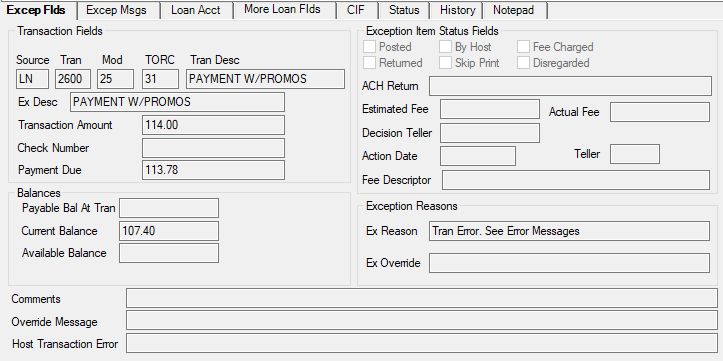
Excep Msgs
The Excep Msgs tab displays any system messages accompanying this exception item. The message provides information why the transaction could not take place and why it was sent to GOLD ExceptionManager.
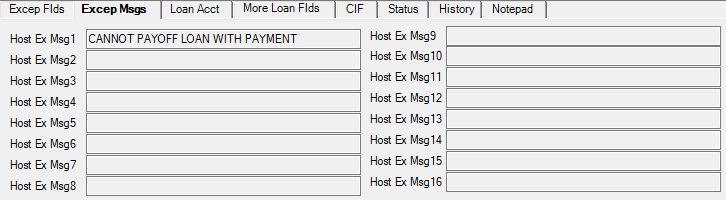
CIF
The CIF tab displays customer information for the account where the exception item originated. This information is pulled from the Customer Relationship Management system. This tab displays all names associated with this account, the mailing label for the account owner, the home phone, birth date, death date (if applicable), and any card numbers attached to the account.
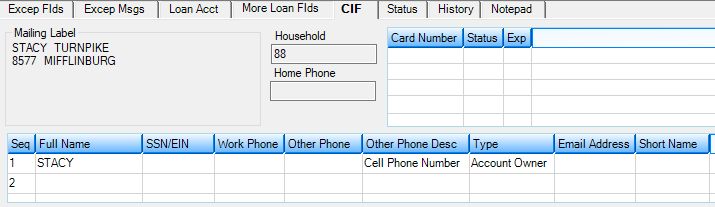
Status
The Status tab displays information about the status of the exception item, such as whether or not any action has been taken on the item, whether the exception item has been posted, or whether it is an overdraft item. This is the same information found when you right-click an item in the list view and select "Show Status Information."

History
The History tab displays history information for the account where the exception item originated. This tab looks and functions identically to the Deposit History or Loan History screen depending on the type of account.
Notepad
Use this tab to create, view, and print notepad comments for deposit and loan accounts. This tab looks and functions identically to the Notepad screen.