Navigation: CIM GOLD What's New > What's New in Version 7.9.10 >
Enhancement |
Description |
|---|---|
Timestamp Updates to Client Text Notifications
CMP: 8268 Work Order: 52105
CIM GOLD Version 7.9.10 |
We have updated the Client Text Notifications screen in CIM GOLD with the following enhancements:
•Timestamps on the text message list received from the server are converted to the user’s local time
•Display timestamps in local time to the user for each text
•Match texts between the server message list and the client-side message list when they are within 15 minutes of each other instead of comparing the hour portion of the timestamp
•Added time zone abbreviation to the timestamp that is displayed to the user
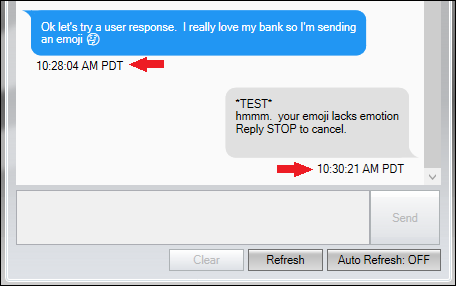 Timestamp and Time Zone Abbreviation on Text Message |
New Option to Email Event Letter 60
CMPs: 12180, 12224, 12753, 12759, 12932 Work Order: 55780
CIM GOLD Version 7.9.10 Core Services (Host) Release |
We have added a new option to EZPay. This new option, Email Event Letter 60 (EZEMLN), enables your institution to email the One-time Electronic Payment (event 60) using the Notification System.
If this option is set, the Email Notification dialog appears when an ACH payment is made on the Loans > Transactions > EZPay screen in CIM GOLD. This dialog allows the user to indicate a customer's name and the email address to be notified of the payment. Once the user clicks <Send/Save> or <Send/Don’t Save>, the One-time Electronic Payment (event 60) event letter is generated and emailed to the customer.
In order for this function to work properly, the customer must have an email address on file and notification template 6060 must be set up.
Email Notification Dialog
 Email Notification Dialog
•Spoke to: This field enables the branch employee to list the person that they spoke to who authorized the ACH payment. This information is then saved to the system.
•Question Prompts: The Email Notification dialog contains question prompts for employees. These prompts help ensure that employees ask customers the right questions before emailing a copy of their payment confirmation. The following question prompts appear on the dialog: oIs it okay to email you a copy of your payment confirmation? oIs (customer’s email address) the best email address to send that payment confirmation to?
•Email Address: This drop-down field lists the email addresses on file for the customer. You can select the email address to send the payment confirmation to from this list. You can also enter a new email address in this field.
•Opt Out: Check this field if the customer does not want to receive a payment confirmation. If this field is checked, the <Send/Save> button changes to a <Save> button and the customer is sent Event Letter 62 instead of 60. Note: This option is not visible when a payment is made using a different payment account (the Other Payment Account field checked). (Update: In CIM GOLD version 7.20.5, we added the ability to email event letter 60 using the Other Payment Account option.)
•Buttons: oIf the user clicks <Send/Save>, the indicated email address will be saved to the customer's profile on the Households screen and set as their primary email address. oIf the user clicks <Send/Don’t Save>, the indicated email address will be used for only that payment and not saved by the system. oIf the user clicks <Save>, the indicated email address will be saved to the customer's profile on the Households screen and set as their primary email address but a payment notification will not be sent to the customer. Note: This button is visible only if the Opt Out field is checked.
If you are interested in using this new option, please contact your GOLDPoint Systems account manager. |
New Sent Column and Status Details
CMP: 13203
CIM GOLD Version 7.9.10 |
We have made some updates to the Notification System.
We have added a new Sent column to the Archive Manager list view on the Archive Manager screen. If this column contains a check, the notification was sent. If the status of a notification is “Restricted” or “Failed,” the Sent box is not checked and the row will be highlighted red (see example below).
We have also added a new Status Details field to the details section of the Archive Manager screen. This field displays the status of the notification and the status message (see example below).
In addition, we updated the Collections Comments shown on the Contact tab of the Marketing and Collections screen to ignore notification history items that have a “Restricted” or “Failed” status. |
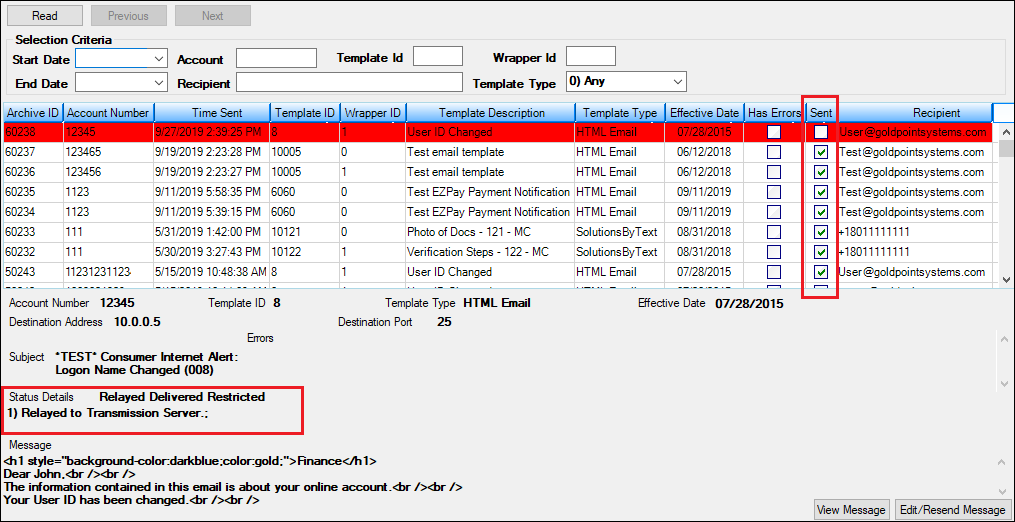
New Sent Column and Status Details on the Notification System > Archive Manager Screen