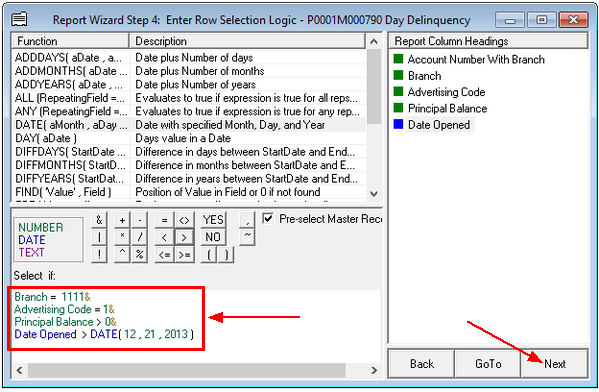Navigation: Miscellaneous Screens > Advertising Messages Screen Group > Advertising Message Screen > Using the Advertising Message Screen > Create the GOLDWriter Report for Your Advertising Message >
This step allows you to enter logic or parameters to limit the borrower accounts that will receive this statement advertising message. Because we want statements only in Branch 1111 to receive this advertising message, we have included the selection logic: “Branch = 1111.” If you wanted this report to search all branches, this logic could be omitted.
|
Note: Even if you have previously specified (through Step 1) the account number or branch number range, you must still enter the desired branch number in the selection logic for the advertising messages to work properly. |
|---|
If you have several pieces of logic, you must enter an "&" sign after each piece to tell the system to include all of the logic you enter.
The following logic is included in the example below:
Advertising Code = 1&
With this logic set, only accounts with the Advertising Code set to "1" (Advertise All) will have advertising messages included with their statements. An Advertising Code of 1 tells the system to advertise; and an Advertising Code of 0 tells the system not to advertise. The Advertising Code field is found on many screens in CIM GOLD, including the CIF tab on the Marketing and Collections screen.
In another example found in the screen below, the logic:
Principal Balance > 0&
means that only accounts with a Principal Balance greater than zero will have advertising messages included with their statements.
When you have completed the logic that is needed for your report, click ![]() to advance to Report Wizard Step 5.
to advance to Report Wizard Step 5.