Navigation: Miscellaneous Screens > Advertising Messages Screen Group > Advertising Message Screen > Using the Advertising Message Screen > Create the GOLDWriter Report for Your Advertising Message >
1.Paste the title from CIM GOLD in the Title field of the GOLDWriter report. This can be done by right-clicking in the Title field and selecting “Paste” from the drop-down menu. (The title was copied to your clipboard when you clicked the ![]() button in CIM GOLD.)
button in CIM GOLD.)
2.Select the desired Category, such as Loans.
3.Select the Master Record. The Master Record is the system where you will find most of the fields. For the purposes of Advertising Messages for the Loan system, you should select "Loan Master LN."
4.Enter a Report Description to help you and others know which GOLDWriter report this is.
5.The Account Number With field allows you to specify if you would like the system to only search a specific branch for this report. You must enter the beginning 4-digit account/branch number followed by six 0’s (000000), and then end with the 4-digit account/branch number and six 9’s (999999).
6.Click ![]() .
.
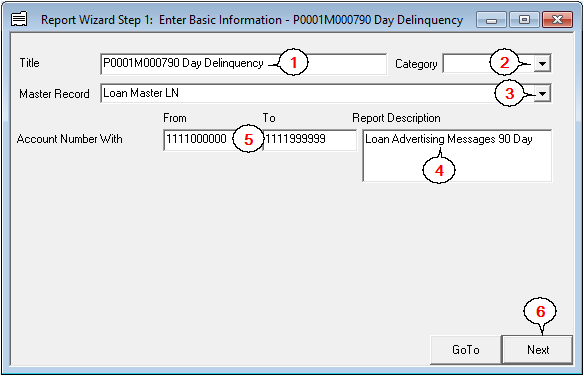
Step 2 of the Report Wizard in GOLDWriter will be displayed.