Navigation: Miscellaneous Screens > Advertising Messages Screen Group >
Use the Advertising Message screen to create advertising messages to be displayed when transactions are processed through CIM GOLD® or your company's website. You can also use this screen to create messages that will be displayed on your customers' statements. For example, for loans that will be paid off in the near future, you could type a message reminding your customers to call for a payoff quote. Once the message has been saved in CIM GOLD, then tied to specific accounts using GOLDWriter, the advertising message will automatically be printed on designated statements.
See the Statement Advertising Messages Overview for step-by-step instructions on how to set up advertising messages for statements. See Using the Advertising Message screen for additional info.
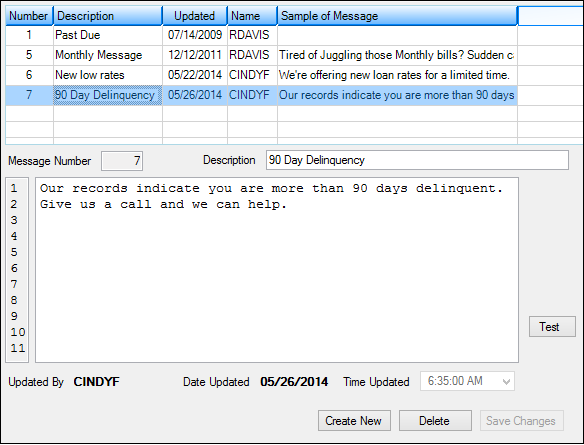
Miscellaneous > Advertising Message > Advertising Message Screen
The list view at the top of this screen displays all advertising messages that have previously been set up for your institution. Double-click any of the messages in this list to display the message in the fields below. The message can then be edited. Click ![]() to create a new advertising message (see Statement Advertising Messages Overview). Press
to create a new advertising message (see Statement Advertising Messages Overview). Press ![]() to see what the message should look like on a statement or transaction.
to see what the message should look like on a statement or transaction.
Mnemonics for Updated fields at the bottom of this screen: AMUPDT, AMUPNM, AMUPTM.
|
Note: Messages 500, 501, 502, and 503 have been reserved for EZPay. |
|---|
|
Record Identification: The fields on this screen are stored in the CSAM record (Advertising Messages). You can run reports for this record through GOLDMiner or GOLDWriter. See CSAM in the Mnemonic Dictionary for a list of all available fields in this record. Also see field descriptions in this help manual for mnemonics to include in reports. |
|---|
In order to use this screen, your institution must:
•Subscribe to it on the Security > Subscribe To Mini-Applications screen.
•Set up employees and/or profiles with either Inquire (read-only) or Maintain (edit) security for it on the CIM GOLD tab of the Security > Setup screen.
•Set up the desired field level security in the CSAM record on the Field Level Security screen/tab. |