Navigation: Miscellaneous Screens > Advertising Messages Screen Group > Advertising Message Screen >
Use the Advertising Message screen to type the actual message you want displayed on your customers' statements. For example, for loans that will be paid off in the near future, you could type a message reminding your customers to call for a payoff quote. Once the message has been saved in CIM GOLD, then tied to specific accounts using GOLDWriter, the advertising message will automatically be printed on designated statements. The following steps describe this process.
1.From the Advertising Message screen, click ![]() .
.
2.Enter the message number in the Message Number field (mnemonic AMMNBR), and a description for the new message in the Description field (mnemonic AMDESC). An error indicator ![]() will be displayed if you attempt to use a message number that has already been created. Note: Messages 500, 501, 502, and 503 have been reserved for EZPay.
will be displayed if you attempt to use a message number that has already been created. Note: Messages 500, 501, 502, and 503 have been reserved for EZPay.
3.Enter the actual message in the box with the numbers on the left, as shown in the following screen example (mnemonic AMLINE). This box does not automatically wrap the sentences, so you will need to press <Enter> to start a new line if your sentence is longer than 80 characters. If your sentence is longer than 80 characters (approximately the width of the box), the system will return an error notifying you that your sentence is longer than 80 characters after you click ![]() . You can copy longer text by:
. You can copy longer text by:
•selecting the longer text,
•pressing <Ctrl> + C on your keyboard,
•pressing <Enter> on your keyboard,
•pressing <Ctrl> + V on your keyboard. The longer text is now pasted to the next row.
4.Click ![]() . The message will be saved and displayed in the list view above. You can view how the message appears by clicking
. The message will be saved and displayed in the list view above. You can view how the message appears by clicking ![]() .
.
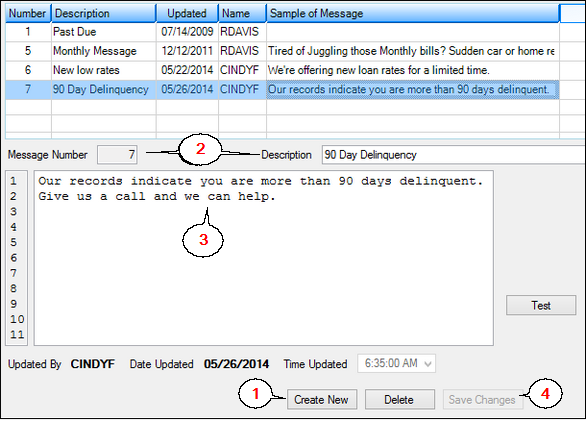
Miscellaneous > Advertising Messages > Advertising Message Screen
Now you need to place a priority on this message using the Miscellaneous > Advertising Messages > Priority Message Definition screen, and if attaching it to a statement, you need to assign it a GOLDWriter title.