Navigation: Miscellaneous Screens > Advertising Messages Screen Group > Advertising Message Screen > Using the Advertising Message Screen > Create the GOLDWriter Report for Your Advertising Message >
This step is extremely important for this statement advertising message to work properly.
By installing the report as a host selection, this GOLDWriter report will run during afterhours and generate your advertising message on the appropriate account statements. After setting up and saving the report, there are three different ways to install this report to the host:
| 1. | From the Catalog – Report Setups screen in GOLDWriter, right-click on the report title that you would like to send to the host, and select “Install as Host Selection” from the pop-up menu. |
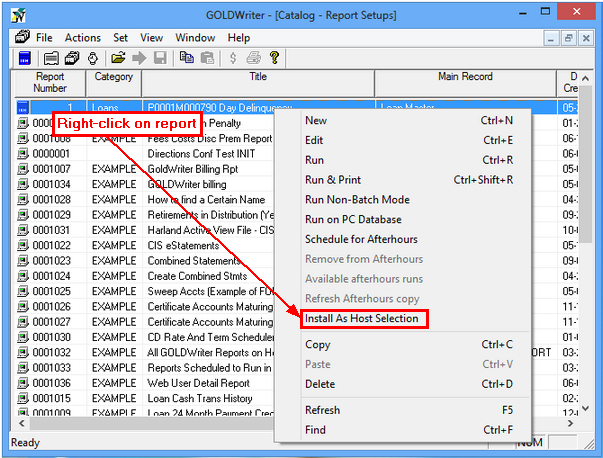
| 2. | The second option to Install as Host Selection Setup is to open the report setup in GOLDWriter and |
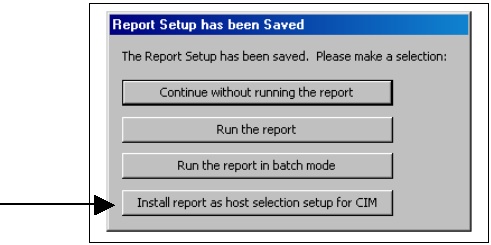
Click the <Install report as host selection setup for CIM> button and the report setup will be sent to the host.
| 3. | The third option to Install as Host Selection Setup is to open the report setup in GOLDWriter and from any setup screen within your report, click |
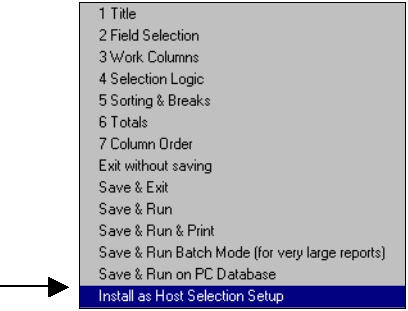
Select the “Install as Host Selection Setup” option and your report setup will be sent to the host.
|
WARNING: If any changes are made to your GOLDWriter report, you must re-install the report to the host using any of the above mentioned options. If changes are made to the GOLDWriter report and it is not installed to the host, then the changes will not be reflected in the afterhours process, and, therefore, the system will process incorrect advertising messages on the account statements. |
|---|