Navigation: Miscellaneous Screens > Advertising Messages Screen Group > Advertising Message Screen > Using the Advertising Message Screen >
After creating the message using the Advertising Message screen, you need to assign the message with a priority, as explained in the steps below.
1.Access the Miscellaneous > Advertising Messages > Priority Message Definition screen.
2.Click ![]() .
.
3.In the Priority field, enter the priority number you want to assign to this advertising message. “Priority” is determined by the importance of this advertising message. When these messages are generated onto borrower statements during the afterhours process, the system will first check whether each account fits the criteria for the advertising message with a priority of 1 (the lower the priority number the higher the priority). If the account satisfies the criteria, the system will insert the message with a priority of 1. If the account does not satisfy the criteria for the priority 1 message, the system will then check if the account satisfies the criteria for the priority 2 message, and so on.
4.Enter the Message number you created on the Advertising Message screen.
5.Select the type of message this is: loan, deposit, or unknown.
6.Enter the Description for this message. It should match the description that was entered for this message number on the Advertising Message screen.
7.Click ![]() . The information will be displayed in the list view at the top of the screen.
. The information will be displayed in the list view at the top of the screen.
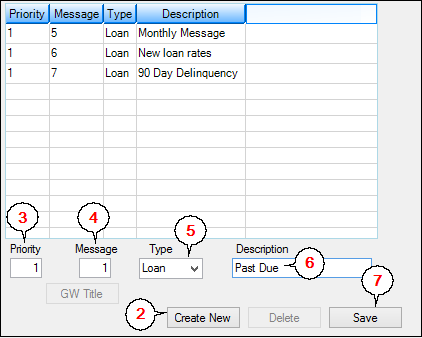
Miscellaneous > Priority Message Definition Screen
Now you need to find the GOLDWriter title, and then tie this advertising message to applicable accounts using GOLDWriter.