Navigation: Miscellaneous Screens > Advertising Messages Screen Group > Advertising Message Screen > Using the Advertising Message Screen > Create the GOLDWriter Report for Your Advertising Message >
This step of creating a GOLDWriter report allows you to reorganize the columns of the report and select which columns should actually appear on the report.
•The columns appear in order from left to right on the report according to which fields appear top to bottom (the top column will appear on the far left of the report, etc.)
•To move a column down or up in order, simply click and drag the column to the place where you would like it to appear.
•To deselect a field (eliminate a field from showing on the report), click on the checkbox to the left of the field and the checkmark will disappear. Any box without a checkmark will tell the system to not show this column when the report is run.
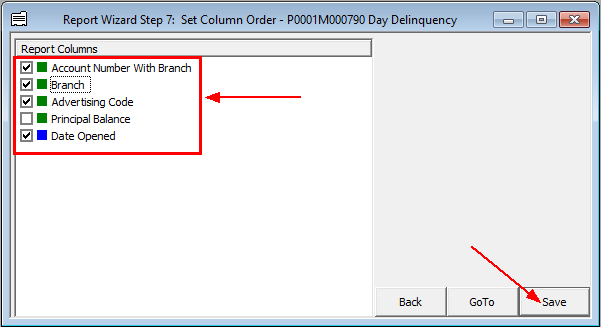
Now you are ready to save and run the report.