Navigation: File Services Plus > File Services Plus in GOLDTrak PC >
Your institution can designate GOLDTrak PC documents to upload to File Services Plus (FSP) in a predetermined combination of Category, Subcategory, and File Type. This can be done at the program level (by working with a GOLDPoint Systems representative) or in GOLDTrak PC Setup. In either case, once an automatic upload setting is established, all selected GOLDTrak PC documents will automatically post in the same Category, Subcategory, and File Type properties in FSP.
Automatic uploading in GOLDTrak PC Setup is accomplished by following the instructions below:
1.In GOLDTrak PC Setup, click Design Setup > Documents. The Existing Documents screen will be displayed, as shown below.
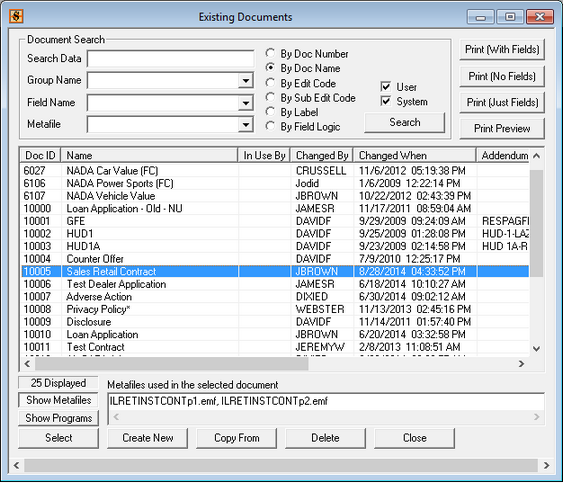
2.Double-click on the desired document from the list to open the document.
3.Right-click on the document to open the Document Properties screen (see below).
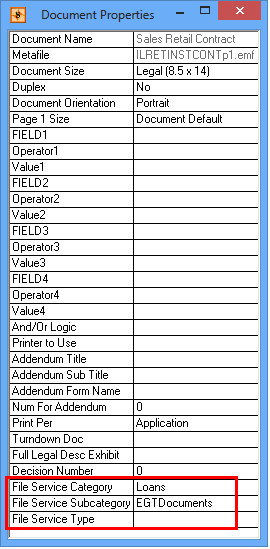
4.Click on the File Services Category field in the list view. This will display a drop-down list to the right. Select the desired FSP category from the list. If you do not want to designate a category, select the blank slot at the top of the list.
5.Repeat this procedure for the File Services SubCategory and File Services FileType fields in the list view.
6.Close the screen.
When the documents are submitted in GOLDTrak PC, they will automatically upload to FSP in the designated Category, Subcategory, and File Type.
If the Category, Subcategory, or File Type properties desired are not available, new properties can be created on the CIM GOLD Manage Categories, Sub-Categories, and File Types screens.
GTPC Option
There is one more option in GOLDTrak PC Setup to be aware of concerning FSP. Under Institution Setup > Institutions/Offices > Options tab, the File Services field group at the bottom of that tab allows you to also set up default settings for specific GOLDTrak documents.
When the Credit Report document or Amortization Schedule document are attached from GOLDTrak to FSP, these fields designate the categories, subcategories, and file types for these documents.
See the following example of this field group on the Options tab of the Institution/Office Setup screen.
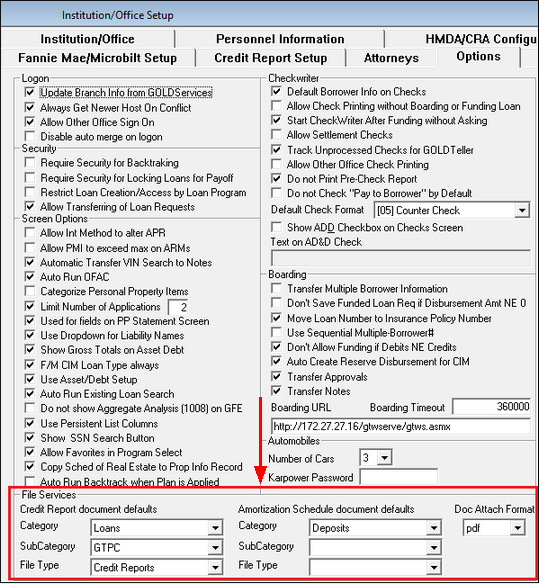
|
GOLDPoint Systems Only: In order for these fields to be file maintainable for an institution, you must set up the Configuration Manager in CIM GOLD as follows:
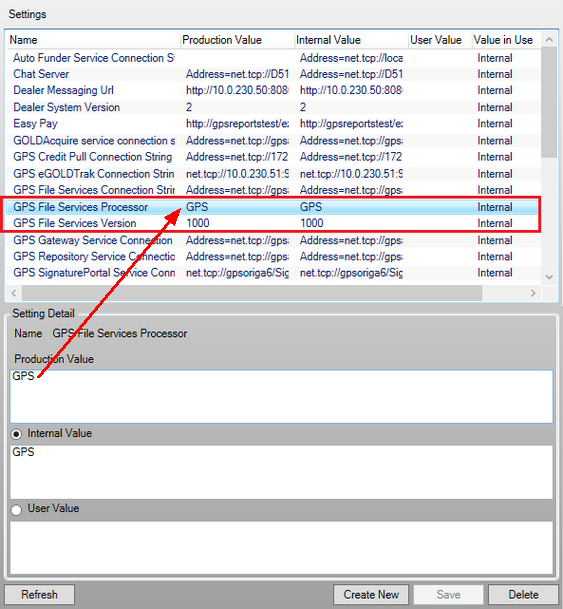 |
|---|
See also:
Setting Up File Services Plus for GOLDTrak PC
Adding GOLDTrak PC Documents to File Services Plus