Navigation: File Services Plus > File Services Plus in GOLDTrak PC >
To add GOLDTrak PC documents to File Services Plus (FSP), follow the instructions below:
1.On the Documents screen, mark the checkbox next to the designated documents, as shown below.
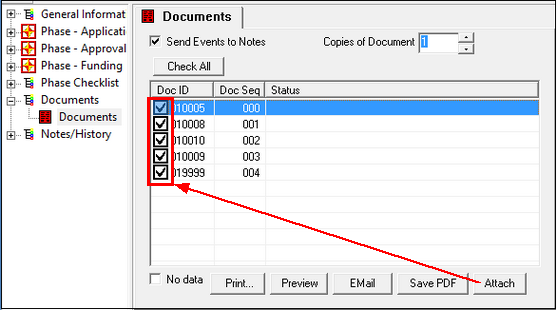
2.Once all the designated documents have been marked, click ![]() .
.
3.The Attach Files screen appears. Documents can then be attached or scanned from that screen.
|
Note: If you have designated that the document be automatically attached once
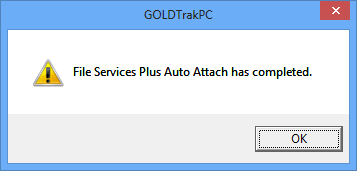 |
|---|
To learn how to designate GOLDTrak documents to upload to FSP in a preset combination of Category, Subcategory, and File Type settings, see the Automatic GOLDTrak Document Organization in File Services Plus help page.
Once a document is attached, you can view that document by selecting File Services Plus > View Attached Files. You can view the document within GOLDTrak PC or CIM GOLD.