Navigation: File Services Plus > View Attached Files >
In File Services Plus, links are used to specify which of the customer's record types (such as Loan number, Customer ID, Lender number, or Deposit number) receive access to designated files.
Links are generally added to files when they are uploaded on the Attach Files screen. Use this screen to add or remove links to previously uploaded files.
This screen is accessed by clicking ![]() on the Attached Files screen.
on the Attached Files screen.
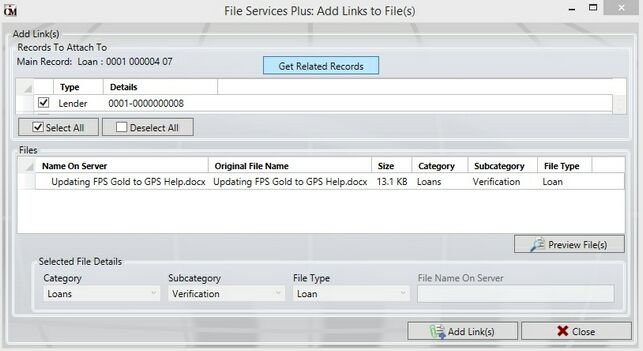
The top list view contains all record types associated with the customer name. Use the checkboxes in the top list view to select which records will link to the file(s) currently selected in the bottom list view.
The bottom list view contains files previously selected for editing on the Attached Files screen. The list view is organized by the files' current Name On Server, Original File Name, Size, and by Category, Subcategory, and File Type. The selected file(s) can be previewed by clicking ![]() .
.
By right-clicking on any column header in either list view, a drop-down menu of checkboxes appears which allows the user to select which customer record information will display in the list view. Click on any column header in either list view to organize the list view by that column's category.
Use the fields in the Selected File Details field group on the bottom of this screen to change the Category, Subcategory, and File Type properties for the selected file(s) in the bottom list view. If the properties desired are not available, new properties can be created on the Manage Categories, Sub-Categories, and File Types screens.
Once all links and properties are assigned as desired, click ![]() .
.