Navigation: Loans > Loan Screens > System Setup Screens >
Use this Loans > System Setup screen to set up utility company information for use with customer loan accounts that are billed through utility companies. See the Utility Company Information fields help page to learn more about the setup process.
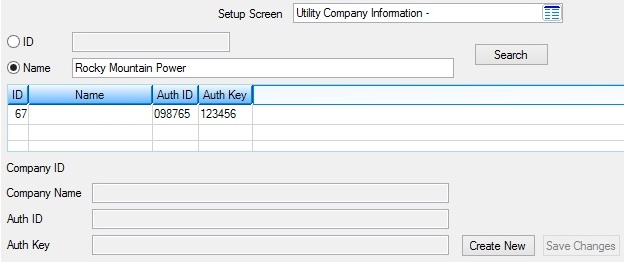
Loans > System Setup Screens > Utility Company Information Screen
Once a utility company is set up using the fields on this screen, it can be referenced when creating new energy loans through GOLDTrak PC. The Utility Company list can be accessed by clicking ![]() on the GOLDTrak Utility Information pop-up screen (which is accessed by clicking
on the GOLDTrak Utility Information pop-up screen (which is accessed by clicking ![]() on the Energy Loan Information screen, as shown below):
on the Energy Loan Information screen, as shown below):
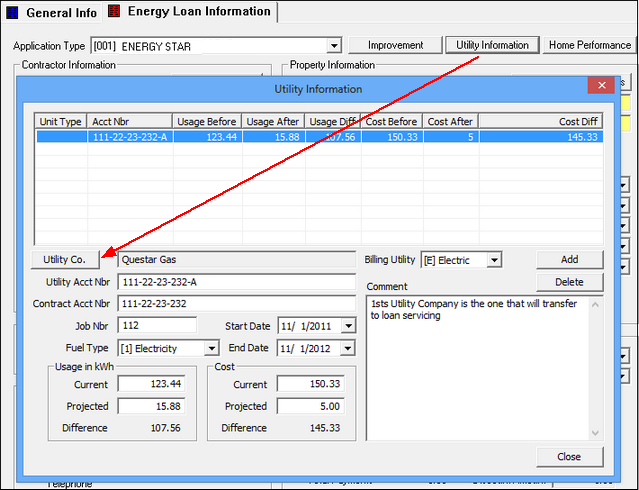
Once utility company information is indicated for an active loan, that information is displayed (and available for file maintenance) on the Valuation/Billing tab on the Loans > Account Information > Additional Loan Fields screen. The Loans > Collateral Detail and Loans > History screens also contain utility company information.
|
Note: Utility company information is usually entered as part of the origination process in GOLDTrakPC and sent to loan servicing at the time of funding. Utility companies are used with Energy loans. Transfer fields involved with Energy loans (and displayed on the Additional Loan Fields screen) are as follows:
•UTILITY_COMP_ID_M2 is the transfer field for the Utility Company ID. •UTILITY_ACCT_NBR_M2 is the transfer field for the customer's utility billing account number. |
|---|
For reporting purposes, this information is available through GOLDMiner reporting (SQL) and transmissions built to read the reporting database.
Utility Company Information fields
In order to use this screen, your institution must:
•Subscribe to System Setup Screens on the Security > Subscribe To Mini-Applications screen.
•Set up employees and/or profiles with either Inquire (read-only) or Maintain (edit) security for System Setup Screens on the CIM GOLD tab of the Security > Setup screen. |