Navigation: Loans > Loan Screens > Loan Initialization Screen > How to Initialize a Loan >
The final step in the loan initialization process is opening the loan in GOLDTeller. This step isn't necessary if your institution uses GOLDTrak to open, board, and fund loans (see Loan Initialization with GOLDTrak PC).
| 1. | Open and log on to GOLDTeller. |
| 2. | Press <F9> on your keyboard to open the Transaction Selection screen. You can also click the |
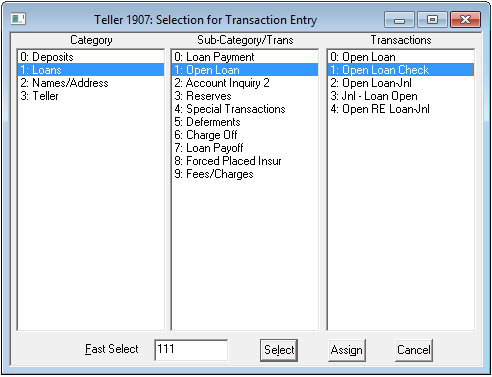
| 3. | Find the Open Loan transaction (tran code 680). There are many different modifications of the open loan transaction: Open Loan with Check, Open Loan with Journal, Open Loan for Real Estate, etc. These can be custom designed for your institution with the help of your GOLDPoint Systems client solutions specialist. For more information on how to set up the Transaction Selection screen with the transactions most used by your institution, see the Transaction Selection Design section of the GOLDTeller User's Guide in DocsOnWeb. |
The following is an example of an Open Loan transaction. This may look slightly different from your institution's Open Loan transaction, because all transactions in GOLDTeller can be tailored specifically to your institution's needs.
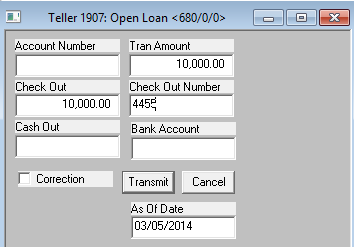
| 4. | Enter the Account Number created in Step 1. |
| 5. | Enter the amount of the loan in the Tran Amount field. |
| 6. | Enter the amount of the check going back to the customer in the Check Out field. Note: If this is a journal type of transaction, use the Open Loan by Journal transaction and enter the amount in the Journal Out field. |
| 7. | Enter any additional fields your institution uses. |
| 8. | Click <Transmit>. The system will process the loan through the Autopost and credit and debit any funds to the appropriate General Ledger accounts set up in the Autopost. Additionally, GOLDTeller will display a screen indicating the success of the transaction, print any receipts or checks (through Check Writer), and send the loan to CIM GOLD. |
The loan is now opened, and additional changes can be made to loan account information in CIM GOLD. The loan account number no longer appears in the Unopened Loans list view on the Loans > Loan Initialization screen.
|
WARNING: Once a loan is opened in GOLDTeller, your institution needs to assign name and address information to the new account using the Customer Relationship Management > Households screen. Name and address information for loans opened through GOLDTrak is automatically transferred into CIM GOLD when the loan is boarded and funded. |
|---|