Navigation: Loans > Loan Screens > Loan Initialization Screen > How to Initialize a Loan >
After a new unopened loan has been created (see Step 1), complete the loan initialization process on the Initializing New Loan screen that appears when <Initialize> is clicked (see the example below).
This step can also be done through the Loans > System Setup Screens > Loan Pattern Setup screen. However, use this method if small changes need to be made that would only affect one loan (and not a whole pattern).
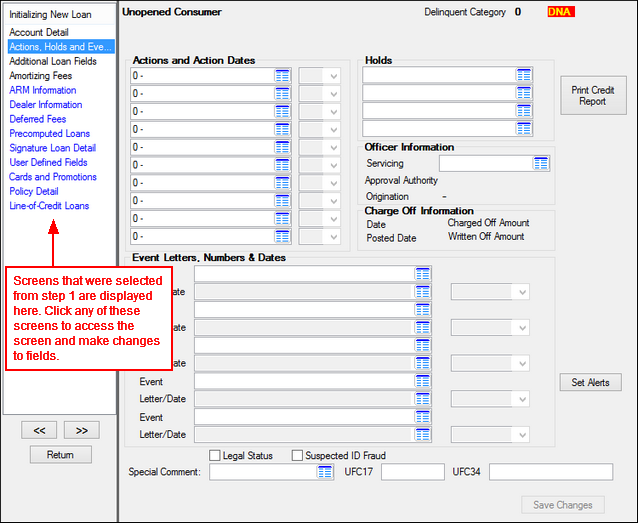
The Initializing New Loan tree view on the left side of the screen displays the names of CIM GOLD screens that were selected in Step 1.
Colors are assigned to screen names as follows:
•Red indicates that screen is currently open.
•Blue indicates that screen has not been accessed for editing during the current session.
•Black indicates that screen has been accessed for editing during the current session.
To change information on screens for the loan being initialized:
1.Click on a screen in the Initializing New Loan tree view to open that CIM GOLD screen.
2.Change or enter values in the necessary fields on the screen.
3.Click ![]() to save data entered on the open screen.
to save data entered on the open screen.
4.Repeat as necessary for other screens.
5.Click ![]() to return to the Loans > Loan Initialization screen.
to return to the Loans > Loan Initialization screen.
6.Proceed to loan initialization Step 3.
Remember: This step can't work unless your institution's User Preferences file is set up to view unopened accounts. The User Preferences dialog is found under the Options menu at the top of CIM GOLD. Check the box next to View Unopened Accounts.