Navigation: Loans > Loan Screens > Loan Initialization Screen > How to Initialize a Loan >
Once loan patterns have been set up on the Loans > System Setup Screens > Loan Pattern Setup screen, you can set up a new loan account by completing the following four steps:
1.Enter the Account number your institution wants to assign to the new loan. If unopened loans have already been created and are displayed in the Unopened Loans list view, ![]() must be clicked before entering the account number.
must be clicked before entering the account number.
2.Select the loan Pattern your institution wants to assign to the new account.
3.Click ![]() . The account will appear in the Unopened Loans list view, and the New Loan Screen Detail field group will display all CIM GOLD screens used in the indicated loan pattern, as shown below. Any checkbox next to a screen name can be left blank if your institution doesn't want to use that screen's pattern for that particular account.
. The account will appear in the Unopened Loans list view, and the New Loan Screen Detail field group will display all CIM GOLD screens used in the indicated loan pattern, as shown below. Any checkbox next to a screen name can be left blank if your institution doesn't want to use that screen's pattern for that particular account.
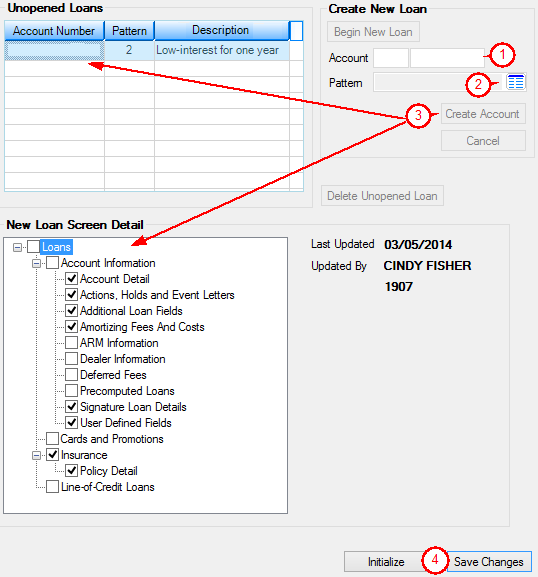
Loans > Loan Initialization Screen
4.Click ![]() , then click
, then click ![]() to initialize the loan. Proceed to loan initialization Step 2.
to initialize the loan. Proceed to loan initialization Step 2.