Navigation: Loans > Loan Screens > History Screen >
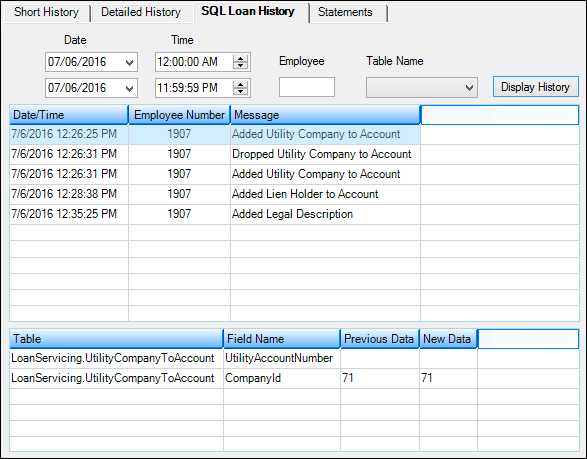
Loans > History Screen > SQL Loan History Tab
At the top of this tab are search fields that allow you to narrow history results. If you do not want to narrow results, don't enter anything in the fields and just click ![]() . The system will pull all SQL history.
. The system will pull all SQL history.
You can search for data based on the date and time the information was added, edited, or deleted by using the Date and Time fields, and then clicking ![]() .
.
You can also narrow results by employee number by entering the number in the Employee field and clicking ![]() . The system will pull up changes made to the SQL records only by that employee.
. The system will pull up changes made to the SQL records only by that employee.
The Table Name field displays possible data tables for which you can search for history. This drop-down list can change based on settings for your institution.
If your institution wants to add more history information for other tables found within CIM GOLD, contact your GOLDPoint Systems client solutions specialist. The following list explains where some of the CIM GOLD table data is pulled. It is not an exhaustive list.
Table |
Description |
|---|---|
Utility Companies |
If a user adds, changes, or deletes utility company information on the Valuation/Billing tab of the Loans > Account Information > Additional Loan Fields screen, then the SQL Loan History tab will display the employee who made changes to that record, and what the changes were. |
Lien Holders |
If a user adds, changes, or deletes any lien holders affiliated with the real estate collateral on the loan, then the SQL Loan History tab will display those changes. Lien holders are set up on the Loans > Collateral Detail screen for Real Estate collateral. |
Legal Description |
If a user adds, changes, or deletes any legal descriptions affiliated with the real estate collateral on the loan, then the SQL Loan History tab will display those changes. The legal description for real estate collateral can be changed on the Collateral Detail screen screen by clicking the Full Legal Description link for Real Estate collateral. |