Navigation: Loans > Loan Screens > Investor Reporting Screen Group >
Use this screen to quickly assign loans to an Investor Master and Investor Group. Security for this screen should only be given to supervisors responsible for Investor (Secure) loans.
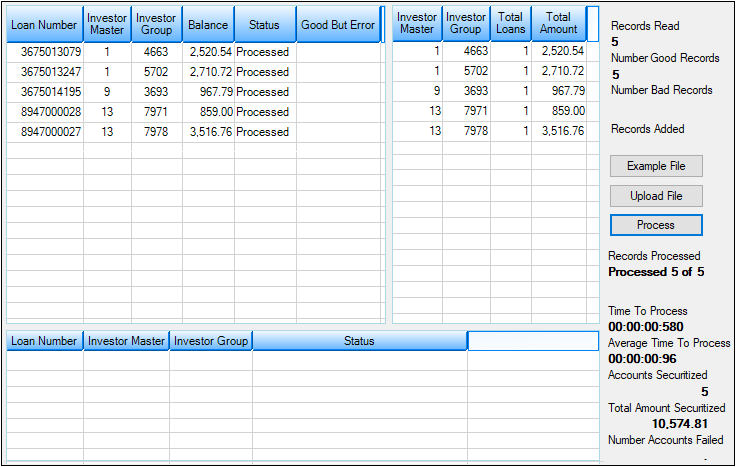
Loans > Investor Reporting > Securitization Screen
The following steps explain how to use this screen:
1.Use a spreadsheet program, such as Microsoft® Excel, to enter the loan investor master number, the loan investor group number, and the account numbers assigned to each. This spreadsheet must be organized into three columns with the headers LNIMST (for the Master number), LNIGRP (for the Group number), and LNACCT (for the Account number).
Valid Investor Group and Master numbers can be found on the Loans > Investor Reporting > Investor Group screen. Investor Groups must be tied to a valid Investor Master.
Account numbers should include the office number but not the check digit.
2.The file must retain the header names. The order of the columns does not matter, but the three column headers must be spelled correctly or the file will not upload properly, as shown below:
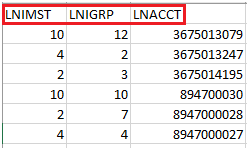
3.Save the file as a tab-delimited file and close the spreadsheet program.
4.Upload the file by clicking the <Upload File> button on this screen. Any errors with the file upload will be displayed in the bottom list view of this screen. If any errors exist, correct those errors in the spreadsheet, save, then retry uploading.
5.Once the accounts are uploaded with no errors, click the <Process> button and those accounts will be assigned to the designated Investor Master and Group in CIM GOLD. The fields on the right side of this screen display basic information related to this process, such as the number of records read/processed/added, how many records were good and bad (failed), processing time, number of accounts securitized, and total amount securitized.
 |
Tip: You can also use this screen to unsecure loans by removing their Investor Master and Group designations. To do this, click the <Example File> button for an example of how the tab-delimited file must be set up, as shown below:
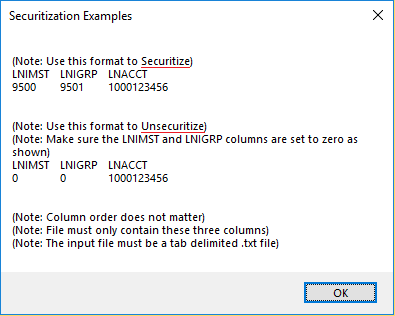 |
|---|
Note: This screen was previously a GOLDPoint Systems-controlled screen. Now we are making it available for all institutions to secure loans themselves.
See also the Loan Investor Fields screen for information about secured or investor loans.
In order to use this screen, your institution must:
•Subscribe to it on the Security > Subscribe To Mini-Applications screen.
•Set up employees and/or profiles with either Inquire (read-only) or Maintain (edit) security for it on the CIM GOLD tab of the Security > Setup screen. |