Navigation: Loans > Loan Screens > Marketing and Collections Screen > CIF tab >
Use the Employment Information field group on the CIF tab of the Marketing and Collections screen to enter employment information for borrowers. Employment information that was previously entered during loan origination or by using the Customer Relationship Management (CIF) > Employment Information screen will be displayed in these fields.
If employment information was not previously created, you can create new information by entering information in the New Employer field (see table below), then clicking ![]() . Then fill out the rest of the fields in the Employment Information field group on the CIF tab and save your changes.
. Then fill out the rest of the fields in the Employment Information field group on the CIF tab and save your changes.
All current and past employer information that has been entered in the system is displayed in these fields (use the Employer field (see table below) to select a previous employer). To delete old information, select the employer you want to delete in the drop-down list, then click ![]() .
.
Employment information can be included in the credit report sent to credit repositories at monthend. The N1 Segment (Employment) reports employment information concerning the account owner. This segment is not included in the Credit Reporting transmission if Miscellaneous Option 3 is set up on the Report Setup screen. Contact your GOLDPoint Systems account manager if your institution wants this segment included on the Credit Report and transmission (FPSRP184).
The following is an example of this field group, followed by links to field descriptions:
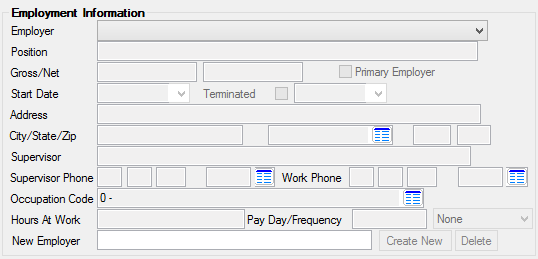
The fields in this field group are as follows:
Field |
Description |
||
|
Mnemonic: EIEMPN |
Select from this list the employer (if any) of the account holder. This information is usually entered during loan origination. If employment information was not previously created, you can create new information by entering information in the New Employer field below, then clicking
This drop-down list displays all current and past employer information that has been entered in the system. To delete old information, select the employer you want to delete in this drop-down list, then click |
||
|
Mnemonic: EIJOBT |
This field displays the position / job title (if any) of the account holder. |
||
|
Mnemonic: EIGRMI, EINTMI |
In these two fields, first enter the gross pay this borrower earns working in a year, followed by the net pay. Gross is money earned before taxes and/or fees are deducted, and net is the money earned after deductions. |
||
|
Mnemonic: EIPEMP |
When this box is checked, the employment information for the primary employer will be displayed on other screens throughout CIM GOLD. If this box is left blank, the system will not display information for the primary employer on other screens in CIM GOLD. This box must be checked for information to be displayed on other screens.
|
||
|
Mnemonic: EIEDTE, EITDTE |
Use the Start Date field to indicate the date the account owner began working for the indicated Employer (see above). If the account owner has ceased working for the indicated Employer for any reason, mark the Terminated checkbox field and use the accompanying date field to indicate the date of termination. |
||
|
Mnemonic: EIEMPA, EIEMPC, EIEMPS, EIEMPZ, EIEMP4 |
Use these fields to view and edit address information for the selected account owner. |
||
|
Mnemonic: EIESUP |
In this field, enter the name of the supervisor (if any) of the account holder. |
||
|
Mnemonic: P0PHAC, P0PHPF, P0PHON, P0LEXT |
Use these fields to select a supervisor and work number for the selected account owner from the list of available numbers. If no numbers are currently listed, you can use these fields to enter a new number. Once you click <Save Changes>, the number will be available in these fields.
You can also click the blue Edit Phone text link to create a new supervisor or work phone number by following the instructions below:
1.Click the Edit Phone link. The CIF Phones dialog box is displayed.
2.Click <Create New>. The fields on that tab are now file maintainable.
3.Type the phone number in the Phone and Extension fields.
4.Click the list icon
5.Finish completing any other applicable fields on this dialog box, and then click <Save Phone> and <Okay>.
You will be returned to the CIF tab, and the Work Phone list now includes the number you just entered. |
||
|
Mnemonic: EIOCCD |
This field contains the occupation code of this account owner. Occupation codes are set up by GOLDPoint Systems. This field displays a list of approved occupation codes. If you double-click one of the occupations listed in the dialog, the system will automatically enter it into this field.
Occupation codes are set up using the Occupation Codes screen in Loans > System Setup Screens. |
||
|
Mnemonic: EIHRWK |
In this field, select the number of hours worked by the account holder (full-time, part-time +30, part-time -30, none). |
||
|
Mnemonic: EIPDAY |
These two fields are used to store the pay day and frequency with which this account owner is paid. In the first field, enter the date that the account holder is paid. You can either enter in the day of the week or the date(s) of the month. (If using more than one date, separate them using a backslash (/).)
In the second field, select the frequency of the account holder's pay day (monthly, bimonthly, weekly, biweekly, none). |
||
|
Mnemonic: EIEMPN |
If this account owner has recently become employed by a new company, or if this is the first time you've entered employment information for this account owner, enter the name of the company this account owner works for, and then click |