Navigation: Loans > Loan Screens > Insurance Screen Group > Adjustments Screen >
Before you can adjust an insurance policy and pay for the difference in premiums with a check or balance adjustment, you must first calculate the new premium amount.
|
Note: You would use this screen if you wanted to adjust an insurance policy linked to a collateral's depreciation. For example, if this was a car loan, and the borrower opted for insurance, you could adjust the insurance after a set number of months, so the insurance was for a smaller coverage amount (value of the car went down). |
|---|
To calculate the new premium:
1.After accessing and selecting an account, click the insurance policy you want to adjust from the top list view on the Adjustments screen. The fields below the list view are populated with that insurance policy information.
2.Make sure the Adjust radio button is selected. This is the default selection. (See Canceling insurance policies for how to cancel.)
3.Select the Check radio button. (For information on applying the new premium amount to the principal balance, see Adjust Insurance Premiums.)
4.Enter the new premium amount in the New Premium field.
5.If the policy number has changed, you can enter the new policy number in the Policy Number field.
6.Select the new Effective Date, if needed.
7.The system requires you to enter a new coverage amount in the Coverage Amount field. This amount must be less than the original coverage amount. If you only want to adjust the coverage amount and not change the premium, then use the Loans > Insurance > Policy Detail screen to change the Coverage Amount.
8.Enter the new Insurance Term, if needed.
9.Select the new Insurance Type, if needed.
10.Click <Calculate>, and the amount of the check for the insurance adjustment is displayed in the Check out Amount field.
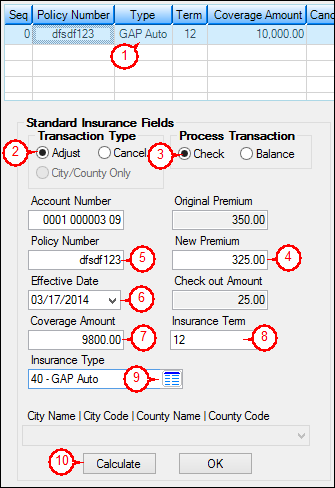
11.Click <OK>, and GOLDTeller opens with the Adjust Insurance Premium transaction displayed (tran code 2940). All the information that was entered on the Adjustment screen is transferred onto the transaction screen in GOLDTeller, as shown below. (Note: If you get an error message about the unearned G/L not found, your system administrator needs to set up the General Ledger accounts correctly. See the Setup note at the bottom of the main Adjustments screen help for more information.)
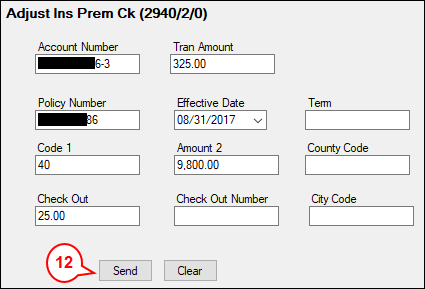
| 12. | Click <Transmit>. If the transaction processed correctly, the Teller Output Display will be displayed, and the check (if any) will print to Check Writer. |
For details of how this transaction affects the loan, see the Adjust Insurance Premium Ck (tran code 2940-02) topic.
See also: