Navigation: Deposits > Deposit Screens > Definitions Screen Group > Product Codes Screen >
Use the Product Codes screen to create product codes for the products and features offered by your institution. Rate pointers, rate tiers, and service charges must first be set up respectively on the Deposits > Definitions > Rate Table, Rate Tiers, and Service Charges screens before they can be used on this screen.
Product codes act as a default pattern that can be applied to designated customer account types (products). All customer accounts within the parameters of a product code that are open, rolled, and/or reach maturity (see O/R/M below) will be assigned the account feature values established on the Product Codes screen for that product.
For example, one product code can define a type of checking account with a simple interest method, 10 free checks per month with a service charge of 10¢ for each check over 10, and a $5.00 monthly processing fee. Another product code can define a type of checking account with a compound interest method, 20 free checks per month with a service charge of 10¢ for each check over 20, and a $3.00 monthly processing fee. A third product code can define a type of checking account with a simple interest method, 25 free checks per month with a service charge of 5¢ for each check over 25, and no monthly processing fee.
Generally, new accounts are opened in CIM GOLD Platform, where product code defaults, account information, and name information can be entered. See the Customer Relationship Management > Customer Profile Screen > Platform tab for more information.
There are three basic ways to create/edit product codes, as described below. Note: Once a product has been created on this screen, its Code number cannot be changed.
•Create a new product code by pressing <Create New>. Enter a product Code number that is not currently in use by your institution (previously created product code numbers are displayed in the list view). Product code 0, 4040, and 9999 are reserved for use by the system and cannot be used in this field. Indicate a basic user-defined Description of the product code (this description will accompany the Code number throughout CIM GOLD). Finally, fill out all other fields on this screen as necessary then press <Save Changes>.
•Information from an existing product code can be copied into a new product code to speed up the process of creating new product codes. See below for more information.
Use the <Copy From> button at the top of this screen to copy setup information from a previously created product code in the process of creating a new product.
For example, an institution previously created product code 100 for a checking account with a simple interest method, 10 free checks per month, and various other options and service charges, with the other fields on this screen filled out as necessary. The institution wants to create a new product code (200) for a similar checking account, but with a required compound interest method of $200 and 20 free checks per month. Everything else will be the same. To save time in setting up the new product code, the institution copies product code 100 when creating product code 200 and then makes the two required changes to the new product.
Complete the following steps to use this feature:
1.Click
2.Use the field beneath the
3.Click
4.Adjust any necessary data about the new product in the fields on this screen.
5.Click |
•If a product code item is selected in the list view, all fields on this screen (except Code) will be populated with that product code's information and become available for editing.
Open, Roll, Mature (O/R/M Checkbox fields, Mnemonics PCUSOP/PCUSRO/PCUSMT)
Almost every field on the Product Codes screen is accompanied by three checkbox fields: O, R, and M. Use these fields to indicate whether the field's function is to be used on Open, Roll, and/or Mature transactions for the product. A customer account's opening transaction (transaction codes 1100 and 1200) uses these defaults and any other changes made in GOLDTeller Platform. A customer account's roll transaction (transaction code 1180/02) is processed by tellers or in the afterhours based on a product roll. A customer account's mature transaction (transaction code 1180) is processed by tellers or in the afterhours based on a maturing account.
The O, R, M checkbox fields at the top of the Product Codes screen above the tabs, shown in the screenshot below) act as Open, Roll, and Mature master control triggers for the product currently being worked on (mnemonic PCUSOP/PCUSRO/PCUSMT). Mark the O, R, and/or M master fields if there are any field functions on this screen you want to individually enable for the product on Open, Roll, and/or Mature transactions, respectively. Leaving the O, R, and/or M master fields blank respectively disables any Open, Roll, and/or Mature transaction features set on this screen for the product. A blank master field overrides any mark in that transaction type's checkboxes by the fields on this screen.
For example, a product being created has marks in the O and R master fields but not the M master field (because the product isn't a certificate account). The user will be able to use the individual O and R checkbox field functions for specific fields on this screen as necessary, but any marks in any M field functions will be overridden by the blank M master field and will not be enabled on the account.
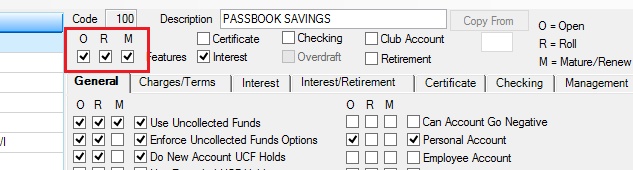
M fields can only be used on Certificate accounts. Features for customer certificate accounts can be adjusted on the Certificate Fields tab of the Deposits > Account Information > Additional Fields screen as well as the Certificate Fields field group on the Deposits > Account Information > Account Information screen.
Depending on the features selected, fields on the Product Codes screen are disabled if they don't apply to the product feature type.