Navigation: Deposit Screens > Definitions Screen Group > Product Codes Screen >
The Product Code Setup Report prints all the fields on the seven tabs of the Product Codes screen, so you have a hard copy of each product and can view all relevant information on one page. See the following example of a Product Code Setup Report:

To print the Product Code Setup report:
| 1. | Select the product code you want a report of in the list view on the left side of the Product Codes screen. |
| 2. | Click |
| 3. | Click the print icon |
or
| 1. | Click |
If you want to change whether the report is printed in landscape or portrait, click ![]() and change the orientation.
and change the orientation.
Product Code Status Indicator
The Inactive Product Code field on the Management tab lets you know whether the product code is inactive or not. Inactive product codes cannot be changed or have new accounts opened against them. They remain on file solely to correspond with existing master accounts that still belong to the obsolete product line.
Open, Roll, Or Maturity
To the left of each of the field definition titles is a 3-character field that may contain the letters "O," "R," and/or "M." If any of these letters are displayed, they indicate that this field will be used for initializing account master fields at either Open, Roll, or Maturity processing. They correspond to the O, R, and M fields found on the Product Code Setup screens—however, on the screen they are designated with checkmarks.
See the example below of how the O, R, M fields appear on the Product Code Setup Report (they are highlighted with red boxes):
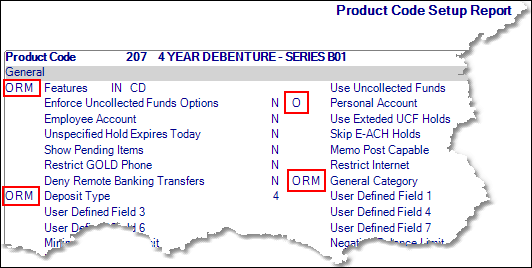
Documentation
For information on the other fields that appear on the report, please refer back to the main help page of the Product Codes Screen.