Navigation: Queues > Queue Screens > Contact Queues Screen Group > Contact Queues Screen > Create a Mail Merge Letter >
Merge Fields in Contact Queues
The following is a list of all possible merge fields available for queues. These merge fields are inserted into a Word document, as explained on the Create a Mail Merge Letter help page.
Merge fields are divided into the following categories:
CIF (Customer Relationship Management)
Deposits (Help documentation currently unavailable)
Most of the CIF information entered here is pulled from fields on either the Customer Relationship Management > Households screen or the Loans > Marketing and Collections > CIF tab. The location of the CIM GOLD field is indicated for each merge field below.
Merge Field |
Location in CIM GOLD |
||
|---|---|---|---|
CIF Address Line 1 |
This is Street 1 (NAADD1) of the Mailing Address (NTADDR) for the account, as set up on the Accounts tab. (First you must set up the address on the Addresses tab, and then select the address in the Mailing Address field on the Accounts tab.) This is also set up on the CIF tab in the Mailing Address field of the Loans > Marketing and Collections screen. |
||
CIF Address Line 2 |
This is Street 2 (NAADD2) of the Mailing Address (NTADDR) for the account, as set up on the Accounts tab. (First you must set up the address on the Addresses tab, and then select the address in the Mailing Address field on the Accounts tab.) This is also set up on the CIF tab in the Mailing Address field under Account Address / Statement Information of the Loans > Marketing and Collections screen. |
||
CIF City Name |
This is the City (NACITY) of the Mailing Address (NTADDR) for the account, as set up on the Accounts tab. (First you must set up the address on the Addresses tab, and then select the address in the Mailing Address field on the Accounts tab.) This is also set up on the CIF tab in the Mailing Address field under Account Address / Statement Information of the Loans > Marketing and Collections screen. |
||
CIF Address Line 1 1 |
This is Street 1 (NAADD1) of the Property Address (NTPADD) for the account, as set up on the Accounts tab. (First you must set up the address on the Addresses tab, and then select the address in the Property Address field on the Accounts tab.) This is also set up on the CIF tab in the Property Address field under Account Address / Statement Information of the Loans > Marketing and Collections screen. |
||
CIF Address Line 2 1 |
This is Street 2 (NAADD2) of the Property Address (NTPADD) for the account, as set up on the Accounts tab. (First you must set up the address on the Addresses tab, and then select the address in the Property Address field on the Accounts tab.) This is also set up on the CIF tab in the Property Address field under Account Address / Statement Information of the Loans > Marketing and Collections screen. |
||
CIF City Name 1 |
This is the City (NACITY) of the Property Address (NTPADD) for the account, as set up on the Accounts tab. (First you must set up the address on the Addresses tab, and then select the address in the Property Address field on the Accounts tab.) This is also set up on the CIF tab in the Property Address field under Account Address / Statement Information of the Loans > Marketing and Collections screen. |
||
CIF Address Line 1 2 |
This is Street 1 (NAADD1) of the Mailing Address (NDMLAD1) for the first sequence number of the person in this household, as set up on the Names tab. (First you must set up the address on the Addresses tab, and then select the address in the Mailing Address field on the Names tab.) |
||
CIF Address Line 2 2 |
This is Street 2 (NAADD2) of the Mailing Address (NDMLAD1) for the first sequence number of the person in this household, as set up on the Names tab. (First you must set up the address on the Addresses tab, and then select the address in the Mailing Address field on the Names tab.) |
||
CIF City Name 2 |
This is City Name (NACITY) of the Mailing Address (NDMLAD1) for the first sequence number of the person in this household, as set up on the Names tab. (First you must set up the address on the Addresses tab, and then select the address in the Mailing Address field on the Names tab.) |
||
CIF Household Number |
This is the household number assigned to this account and all applicable account owners. Usually, households are customers who share an account, such as a husband and wife; father and son; business owners; etc. This information is pulled from the Customer Relationship Management > Households screen. |
||
This is the name of the account owner as displayed on the Accounts tab of the Households screen. (You must first set up the name and person on the Names tab.) This is the first name (NDFNAM) displayed under the Name column, not necessarily the IRS Owner or the first name on the account.
For example, we added Michael to Harriet's original account; therefore, the system assigns him sequence number 2. We want him listed first on the account, so on the Accounts tab, we selected his name in the first field under the Name column, as shown below, and Harriet's name second. Michael's name will be the one pulled when you use this merge field.
If you want to use the IRS Owner's name, use the CIF IRS Owner Names merge fields explained below. |
|||
CIF Last Name |
This is the last name (NDLNAM) of the first person listed on the Accounts tab of the Households screen. (You must first set up the name and person on the Names tab.) See CIF First Name above for more information.
If you want to use the IRS Owner's name, use the CIF IRS Owner Names merge fields explained below. |
||
CIF Middle Name |
This is the middle name (NDMNAM) of the first person listed on the Accounts tab of the Households screen. (You must first set up the name and person on the Names tab.) See CIF First Name above for more information.
If you want to use the IRS Owner's name, use the CIF IRS Owner Names merge fields explained below. |
||
CIF Name Title |
This is the title (NDTITL) of the first person listed on the Accounts tab of the Households screen. You must first set up the name and person on the Names tab. Examples of title include Dr., Mr., Ms. See CIF First Name above for more information. |
||
CIF Name Suffix |
This is the suffix (NDSFFX) of the first person listed on the Accounts tab of the Households screen. You must first set up the name and person on the Names tab. Examples of suffixes include Junior, Senior, II, III. See CIF First Name above for more information. |
||
CIF Social Security Nbr |
This is the Social Security number (NDCSSN) of the first person listed on the Accounts tab of the Households screen. You must first set up the name and person on the Names tab, which is where you also enter the Social Security number (enter it in the Tax ID/Customer ID field). See CIF First Name above for more information. |
||
This is the first name of the second person listed on the Accounts tab of the Households screen. (You must first set up the name and person on the Names tab.) This is the second name (NTOWNR) displayed under the Name column.
For example, we added Michael to Harriet's original account; therefore, the system assigns him sequence number 2. We want him listed first on the account, so on the Accounts tab, we selected his name in the first field under the Name column. Then we selected Harriet's name second, as shown below. Her name will be the one pulled when you use this merge field.
|
|||
CIF Last Name 1 |
This is the last name of the second person listed on the Accounts tab of the Households screen. (You must first set up the name and person on the Names tab.) This is the second name (NTOWNR) displayed under the Name column. See CIF First Name 1 above. |
||
CIF Middle Name 1 |
This is the middle name of the second person listed on the Accounts tab of the Households screen. (You must first set up the name and person on the Names tab.) This is the second name (NTOWNR) displayed under the Name column. See CIF First Name 1 above. |
||
CIF Name Title 1 |
This is the middle name of the second person listed on the Accounts tab of the Households screen. (You must first set up the name and person on the Names tab.) This is the second name (NTOWNR) displayed under the Name column. See CIF First Name 1 above. |
||
CIF Name Suffix 1 |
This is the suffix (NDSFFX) of the second person listed on the Accounts tab of the Households screen. You must first set up the name and person on the Names tab. Examples of suffixes include Junior, Senior, II, III. |
||
CIF Social Security Nbr 1 |
This is the Social Security number (NDCSSN) of the second person listed on the Accounts tab of the Households screen. You must first set up the name and person on the Names tab, which is where you also enter the Social Security number (enter it in the Tax ID/Customer ID field). |
||
This is the first name of the third person listed on the Accounts tab of the Households screen. (You must first set up the name and person on the Names tab.) This is the third name (NTOWNR) displayed under the Name column.
For example, we added Becca to Michael and Harriet's original account; therefore, the system assigns her sequence number 3. We want her listed third on the account, so on the Accounts tab, we selected her name in the third field under the Name column. Her name will be the one pulled when you use this merge field.
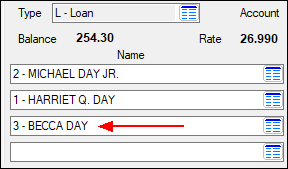
|
|||
CIF Last Name 2 |
This is the last name of the third person listed on the Accounts tab of the Households screen. (You must first set up the name and person on the Names tab.) This is the third name (NTOWNR) displayed under the Name column. See CIF First Name 2 above. |
||
CIF Middle Name 2 |
This is the middle name of the third person listed on the Accounts tab of the Households screen. (You must first set up the name and person on the Names tab.) This is the third name (NTOWNR) displayed under the Name column. See CIF First Name 2 above. |
||
CIF Name Title 2 |
This is the middle name of the third person listed on the Accounts tab of the Households screen. (You must first set up the name and person on the Names tab.) This is the third name (NTOWNR) displayed under the Name column. See CIF First Name 2 above. |
||
CIF Name Suffix 2 |
This is the suffix (NDSFFX) of the third person listed on the Accounts tab of the Households screen. You must first set up the name and person on the Names tab. Examples of suffixes include Junior, Senior, II, III. |
||
CIF Social Security Nbr 2 |
This is the Social Security number (NDCSSN) of the third person listed on the Accounts tab of the Households screen. You must first set up the name and person on the Names tab, which is where you also enter the Social Security number (enter it in the Tax ID/Customer ID field). |
||
CIF First Name 3 |
This is the first name of the fourth person listed on the Accounts tab of the Households screen. (You must first set up the name and person on the Names tab.) This is the fourth name (NTOWNR) displayed under the Name column. |
||
CIF Last Name 3 |
This is the last name of the fourth person listed on the Accounts tab of the Households screen. (You must first set up the name and person on the Names tab.) This is the fourth name (NTOWNR) displayed under the Name column. |
||
CIF Middle Name 3 |
This is the middle name of the fourth person listed on the Accounts tab of the Households screen. (You must first set up the name and person on the Names tab.) This is the fourth name (NTOWNR) displayed under the Name column. |
||
CIF Name Title 3 |
This is the middle name of the fourth person listed on the Accounts tab of the Households screen. (You must first set up the name and person on the Names tab.) This is the fourth name (NTOWNR) displayed under the Name column. See CIF First Name 2 above. |
||
CIF Name Suffix 3 |
This is the suffix (NDSFFX) of the fourth person listed on the Accounts tab of the Households screen. You must first set up the name and person on the Names tab. Examples of suffixes include Junior, Senior, II, III. |
||
CIF Social Security Nbr 3 |
This is the Social Security number (NDCSSN) of the fourth person listed on the Accounts tab of the Households screen. You must first set up the name and person on the Names tab, which is where you also enter the Social Security number (enter it in the Tax ID/Customer ID field). |
||
CIF Phone Nbr Area Code |
This is the area code for the phone number of the IRS Owner listed on the Accounts tab of the Households screen (or the Loans > Marketing and Collections screen). It is not necessarily the first sequence number of the person listed on the account, though the IRS Owner and the first sequence number may be the same. Phone numbers are entered on the Customer Relationship Management > Households screen > Names tab > Phones tab. This will pull the primary phone listed (by selecting the Primary checkbox on the Phones tab). |
||
CIF Phone Nbr Prefix |
This is the phone number prefix of the IRS Owner listed on the Accounts tab of the Households screen (or the Loans > Marketing and Collections screen). It is not necessarily the first sequence number of the person listed on the account, though the IRS Owner and the first sequence number may be the same. Phone numbers are entered on the Customer Relationship Management > Households screen > Names tab > Phones tab This will pull the primary phone listed (by selecting the Primary checkbox on the Phones tab). |
||
CIF Phone Number Suffix |
This is the phone number suffix of the IRS Owner listed on the Accounts tab of the Households screen (or the Loans > Marketing and Collections screen). It is not necessarily the first sequence number of the person listed on the account, though the IRS Owner and the first sequence number may be the same. Phone numbers are entered on the Customer Relationship Management > Households screen > Names tab > Phones tab This will pull the primary phone listed (by selecting the Primary checkbox on the Phones tab). |
||
CIF State |
This is State (NASTAB) of the Property Address (NTPADD) for the account, as set up on the Accounts tab. (First you must set up the address on the Addresses tab, and then select the address in the Property Address field on the Accounts tab.) This is also set up on the CIF tab in the Property Address field under Account Address / Statement Information of the Loans > Marketing and Collections screen. |
||
CIF Zip Code |
This is Zip Code (NAZIPC) of the Property Address (NTPADD) for the account, as set up on the Accounts tab. (First you must set up the address on the Addresses tab, and then select the address in the Property Address field on the Accounts tab.) This is also set up on the CIF tab in the Property Address field under Account Address / Statement Information of the Loans > Marketing and Collections screen. |
||
CIF Zip Plus 4 |
This is Zip Code Plus 4 (NAZIP4) of the Property Address (NTPADD) for the account, as set up on the Accounts tab. (First you must set up the address on the Addresses tab, and then select the address in the Property Address field on the Accounts tab.) This is also set up on the CIF tab in the Property Address field under Account Address / Statement Information of the Loans > Marketing and Collections screen. |
||
CIF Phone Nbr Area Code 1 |
Do not use this merge field. It will only pull zeroes, regardless of how phone numbers are set up on the Phones tab of the Households screen. |
||
CIF Phone Nbr Prefix 1 |
Do not use this merge field. It will only pull zeroes, regardless of how phone numbers are set up on the Phones tab of the Households screen. |
||
CIF Phone Number Suffix 1 |
Do not use this merge field. It will only pull zeroes, regardless of how phone numbers are set up on the Phones tab of the Households screen. |
||
CIF State 1 |
Do not use this merge field. |
||
CIF Zip Code 1 |
Do not use this merge field. |
||
CIF Zip Plus 4 1 |
Do not use this merge field. |
||
CIF Phone Nbr Area Code 2 |
Do not use this merge field. It will only pull zeroes, regardless of how phone numbers are set up on the Phones tab of the Households screen. |
||
CIF Phone Nbr Prefix 2 |
Do not use this merge field. It will only pull zeroes, regardless of how phone numbers are set up on the Phones tab of the Households screen. |
||
CIF Phone Number Suffix 2 |
Do not use this merge field. It will only pull zeroes, regardless of how phone numbers are set up on the Phones tab of the Households screen. |
||
CIF State 2 |
Do not use this merge field. |
||
CIF Zip Code 2 |
Do not use this merge field. |
||
CIF Zip Plus 4 2 |
Do not use this merge field. |
||
CIF Account Type |
Type field on the Customer Relationship Management > Households screen. Examples include: Loan, Checking, Savings. |
||
This pulls the name of the county associated with the Mailing Address on the account (NTADDR). |
|||
CIF County Name 1 |
This pulls the county name associated with the Alternate Address (NAALTA) of the Mailing Address. |
||
CIF County Name 2 |
This pulls the county name of the Property Address on the account. |
||
CIF Address Line 3 |
This is the city, state, and Zip code for the Mailing Address connected to the account. This is pulled from the Mailing Address field (NTADDR) on the Accounts tab of the Customer Relationship Management > Households screen > Accounts tab. |
||
CIF Address Line 3 1 |
Don't use this merge field. |
||
CIF Address Line 3 2 |
This is the city, state, and Zip code for the Property Address connected to the account. This is pulled from the Property Address field (NTPADD) on the Accounts tab of the Customer Relationship Management > Households screen > Accounts tab. |
||
This is the first, middle, and last name of the IRS Owner listed on the Accounts tab of the Households screen (or the Loans > Marketing and Collections screen). It is not necessarily the first sequence number of the person listed on the account, though the IRS Owner and the first sequence number may be the same. Names must first be added using the Names tab on the Households screen, then you can indicate who the IRS Owner is on the account on the Accounts tab (or use the CIF tab on the Marketing and Collections screen). |
|||
CIF IRS Owner First Name |
This is the first name only of the IRS Owner listed on the Accounts tab of the Households screen (or the Loans > Marketing and Collections screen). It is not necessarily the first sequence number of the person listed on the account, though the IRS Owner and the first sequence number may be the same. Names must first be added using the Names tab on the Households screen, then you can indicate who the IRS Owner is on the account on the Accounts tab (or use the CIF tab on the Marketing and Collections screen). |
||
CIF IRS Owner Last Name |
This is the last name only of the IRS Owner listed on the Accounts tab of the Households screen (or the Loans > Marketing and Collections screen). It is not necessarily the first sequence number of the person listed on the account, though the IRS Owner and the first sequence number may be the same. Names must first be added using the Names tab on the Households screen, then you can indicate who the IRS Owner is on the account on the Accounts tab (or use the CIF tab on the Marketing and Collections screen). |
||
CIF IRS Owner Suffix |
This is the name suffix, if there is one, of the IRS Owner listed on the Accounts tab of the Households screen (or the Loans > Marketing and Collections screen). It is not necessarily the first sequence number of the person listed on the account, though the IRS Owner and the first sequence number may be the same. Names must first be added using the Names tab on the Households screen, then you can indicate who the IRS Owner is on the account on the Accounts tab (or use the CIF tab on the Marketing and Collections screen). |
||
CIF IRS Owner Title |
This is the title, if there is one, of the IRS Owner listed on the Accounts tab of the Households screen (or the Loans > Marketing and Collections screen). It is not necessarily the first sequence number of the person listed on the account, though the IRS Owner and the first sequence number may be the same. Names must first be added using the Names tab on the Households screen, then you can indicate who the IRS Owner is on the account on the Accounts tab (or use the CIF tab on the Marketing and Collections screen). |
||
CIF Person Address Line 1 |
This is Street 1 of the Mailing Address (NDMLAD) for the first person in the household (Sequence 1) on the Names tab of the Customer Relationship Management > Households screen. Before users can designate a Mailing Address for a person, they must first set up the address on the Addresses tab of the Households screen. |
||
CIF Person Address Line 2 |
This is Street 2 of the Mailing Address (NDMLAD) for the first person in the household (Sequence 1) on the Names tab of the Customer Relationship Management > Households screen. Before users can designate a Mailing Address for a person, they must first set up the address on the Addresses tab of the Households screen. |
||
CIF Person Address Line 3 |
This is the City, State, Zip Code of the Mailing Address (NDMLAD) for the first person in the household (Sequence 1) on the Names tab of the Customer Relationship Management > Households screen. Before users can designate a Mailing Address for a person, they must first set up the address on the Addresses tab of the Households screen. |
||
CIF Person Address County |
This merge field pulls from the County information (NACNTY) that corresponds to the Mailing Address (NDMLAD) indicated for the first listed member of a household (on the Names tab of the Customer Relationship Management > Households screen). Mail Merge documents using this merge field will display the actual county name (rather than the number displayed by CIM GOLD).
If the indicated household member has no specified mailing address, the system will populate this merge field with the account's Mailing Address (as indicated on the Accounts tab of the Households screen). |
||
CIF Person 1 Address Line 1 |
This is Street 1 of the Mailing Address (NDMLAD) for the second person in the household (Sequence 2) on the Names tab of the Customer Relationship Management > Households screen. Before users can designate a Mailing Address for a person, they must first set up the address on the Addresses tab of the Households screen. |
||
CIF Person 1 Address Line 2 |
This is Street 2 of the Mailing Address (NDMLAD) for the second person in the household (Sequence 2) on the Names tab of the Customer Relationship Management > Households screen. Before users can designate a Mailing Address for a person, they must first set up the address on the Addresses tab of the Households screen. |
||
CIF Person 1 Address Line 3 |
This is the City, State, Zip Code of the Mailing Address (NDMLAD) for the second person in the household (Sequence 2) on the Names tab of the Customer Relationship Management > Households screen. Before users can designate a Mailing Address for a person, they must first set up the address on the Addresses tab of the Households screen. |
||
CIF Person 1 Address County |
This merge field pulls from the County information (NACNTY) that corresponds to the Mailing Address (NDMLAD) indicated for the second listed member of a household (on the Names tab of the Customer Relationship Management > Households screen). Mail Merge documents using this merge field will display the actual county name (rather than the number displayed by CIM GOLD).
If the indicated household member has no specified mailing address, the system will populate this merge field with the account's Mailing Address (as indicated on the Accounts tab of the Households screen).
Note: If you would rather use the county of the person tied to the account, use the CIF County Name merge fields described above. |
||
CIF Person 2 Address Line 1 |
This is Street 1 of the Mailing Address (NDMLAD) for the third person in the household (Sequence 3) on the Names tab of the Customer Relationship Management > Households screen. Before users can designate a Mailing Address for a person, they must first set up the address on the Addresses tab of the Households screen. |
||
CIF Person 2 Address Line 2 |
This is Street 2 of the Mailing Address (NDMLAD) for the third person in the household (Sequence 3) on the Names tab of the Customer Relationship Management > Households screen. Before users can designate a Mailing Address for a person, they must first set up the address on the Addresses tab of the Households screen. |
||
CIF Person 2 Address Line 3 |
This is the City, State, Zip Code of the Mailing Address (NDMLAD) for the third person in the household (Sequence 3) on the Names tab of the Customer Relationship Management > Households screen. Before users can designate a Mailing Address for a person, they must first set up the address on the Addresses tab of the Households screen. |
||
CIF Person 2 Address County |
This merge field pulls from the County information (NACNTY) that corresponds to the Mailing Address (NDMLAD) indicated for the third listed member of a household (on the Names tab of the Customer Relationship Management > Households screen). Mail Merge documents using this merge field will display the actual county name (rather than the number displayed by CIM GOLD).
If the indicated household member has no specified mailing address, the system will populate this merge field with the account's Mailing Address (as indicated on the Accounts tab of the Households screen).
Note: If you would rather use the county of the person tied to the account, use the CIF County Name merge fields described above. |
||
CIF Person 3 Address Line 1 |
This is Street 1 of the Mailing Address (NDMLAD) for the fourth person in the household (Sequence 4) on the Names tab of the Customer Relationship Management > Households screen. Before users can designate a Mailing Address for a person, they must first set up the address on the Addresses tab of the Households screen. |
||
CIF Person 3 Address Line 2 |
This is Street 2 of the Mailing Address (NDMLAD) for the fourth person in the household (Sequence 4) on the Names tab of the Customer Relationship Management > Households screen. Before users can designate a Mailing Address for a person, they must first set up the address on the Addresses tab of the Households screen. |
||
CIF Person 3 Address Line 3 |
This is the City, State, Zip Code of the Mailing Address (NDMLAD) for the fourth person in the household (Sequence 4) on the Names tab of the Customer Relationship Management > Households screen. Before users can designate a Mailing Address for a person, they must first set up the address on the Addresses tab of the Households screen. |
||
CIF Person 3 Address County |
This merge field pulls from the County information (NACNTY) that corresponds to the Mailing Address (NDMLAD) indicated for the fourth listed member of a household (on the Names tab of the Customer Relationship Management > Households screen). Mail Merge documents using this merge field will display the actual county name (rather than the number displayed by CIM GOLD).
If the indicated household member has no specified mailing address, the system will populate this merge field with the account's Mailing Address (as indicated on the Accounts tab of the Households screen).
Note: If you would rather use the county of the person tied to the account, use the CIF County Name merge fields described above. |
||
CIF IRS Owner Address Line 1 |
This is Street 1 of the Mailing Address (NDMLAD) for the IRS Owner on the Names tab of the Customer Relationship Management > Households screen. Before users can designate a Mailing Address for a person, they must first set up the address on the Addresses tab of the Households screen.
This is not the account's mailing address (as set up on the Accounts tab); it is the IRS owner's mailing address as indicated on the Names tab, Mailing Address field, but for the person who has been designated as the IRS Owner (by selecting the IRS Owner checkbox on the Accounts tab). |
||
CIF IRS Owner Address Line 2 |
This is Street 2 of the Mailing Address (NDMLAD) for the IRS Owner on the Names tab of the Customer Relationship Management > Households screen. Before users can designate a Mailing Address for a person, they must first set up the address on the Addresses tab of the Households screen.
This is not the account's mailing address (as set up on the Accounts tab); it is the IRS owner's mailing address as indicated on the Names tab, Mailing Address field, but for the person who has been designated as the IRS Owner (by selecting the IRS Owner checkbox on the Accounts tab). |
||
CIF IRS Owner Address Line 3 |
This is the City, State, and Zip Code of the Mailing Address (NDMLAD) for the IRS Owner on the Names tab of the Customer Relationship Management > Households screen. Before users can designate a Mailing Address for a person, they must first set up the address on the Addresses tab of the Households screen.
This is not the account's mailing address (as set up on the Accounts tab); it is the IRS owner's mailing address as indicated on the Names tab, Mailing Address field, but for the person who has been designated as the IRS Owner (by selecting the IRS Owner checkbox on the Accounts tab). |
||
CIF IRS Owner Address County |
This merge field pulls from the County information (NACNTY) that corresponds to the Mailing Address (NDMLAD) indicated for the account's IRS owner (on the Names tab of the Customer Relationship Management > Households screen). Mail Merge documents using this merge field will display the actual county name (rather than the number displayed by CIM GOLD).
If the indicated household member has no specified mailing address, the system will populate this merge field with the account's Mailing Address (as indicated on the Accounts tab of the Households screen). |
||
CIF Person PhysicalAdr Line 1 |
This field pulls Street 1 of the Physical Address for the first person listed in the Names list-view table on the Customer Relationship Management > Households screen > Names tab. |
||
CIF Person PhysicalAdr Line 2 |
This field pulls Street 2 of the Physical Address for the first person listed in the Names list-view table on the Customer Relationship Management > Households screen > Names tab. |
||
CIF Person PhysicalAdr Line 3 |
This field pulls the city, state, and Zip code of the Physical Address for the first person listed in the Names list-view table on the Customer Relationship Management > Households screen > Names tab. |
||
CIF Person PhysicalAdr County |
This field pulls the county of the Physical Address for the first person listed in the Names list-view table on the Customer Relationship Management > Households screen > Names tab. |
||
CIF Person 1 PhysicalAdr Line 1 |
This field pulls Street 1 of the Physical Address for the second person listed in the Names list-view table on the Customer Relationship Management > Households screen > Names tab. |
||
CIF Person 1 PhysicalAdr Line 2 |
This field pulls Street 2 of the Physical Address for the second person listed in the Names list-view table on the Customer Relationship Management > Households screen > Names tab. |
||
CIF Person 1 PhysicalAdr Line 3 |
This field pulls the city, state, and Zip code of the Physical Address for the second person listed in the Names list-view table on the Customer Relationship Management > Households screen > Names tab. |
||
CIF Person 1 PhysicalAdr County |
This field pulls the county of the Physical Address for the second person listed in the Names list-view table on the Customer Relationship Management > Households screen > Names tab. |
||
CIF Person 2 PhysicalAdr Line 1 |
This field pulls Street 1 of the Physical Address for the third person listed in the Names list-view table on the Customer Relationship Management > Households screen > Names tab. |
||
CIF Person 2 PhysicalAdr Line 2 |
This field pulls Street 2 of the Physical Address for the third person listed in the Names list-view table on the Customer Relationship Management > Households screen > Names tab. |
||
CIF Person 2 PhysicalAdr Line 3 |
This field pulls the city, state, and Zip code of the Physical Address for the third person listed in the Names list-view table on the Customer Relationship Management > Households screen > Names tab. |
||
CIF Person 2 PhysicalAdr County |
This field pulls the county of the Physical Address for the third person listed in the Names list-view table on the Customer Relationship Management > Households screen > Names tab. |
||
CIF Person 3 PhysicalAdr Line 1 |
This field pulls Street 1 of the Physical Address for the fourth person listed in the Names list-view table on the Customer Relationship Management > Households screen > Names tab. |
||
CIF Person 3 PhysicalAdr Line 2 |
This field pulls Street 2 of the Physical Address for the fourth person listed in the Names list-view table on the Customer Relationship Management > Households screen > Names tab. |
||
CIF Person 3 PhysicalAdr Line 3 |
This field pulls the city, state, and Zip code of the Physical Address for the fourth person listed in the Names list-view table on the Customer Relationship Management > Households screen > Names tab. |
||
CIF Person 3 PhysicalAdr County |
This field pulls the county of the Physical Address for the fourth person listed in the Names list-view table on the Customer Relationship Management > Households screen > Names tab. |
||
CIF IRS Owner PhysicalAdr Line 1 |
This field pulls Street 1 of the Physical Address for the IRS Owner on the account. The person designated as the IRS Owner is done on the Customer Relationship Management > Households screen > Accounts tab by checking selecting the name from the IRS Owner field. |
||
CIF IRS Owner PhysicalAdr Line 2 |
This field pulls Street 2 of the Physical Address for the IRS Owner on the account. The person designated as the IRS Owner is done on the Customer Relationship Management > Households screen > Accounts tab by checking selecting the name from the IRS Owner field. |
||
CIF IRS Owner PhysicalAdr Line 3 |
This field pulls the city, state, and Zip code of the Physical Address for the IRS Owner on the account. The person designated as the IRS Owner is done on the Customer Relationship Management > Households screen > Accounts tab by checking selecting the name from the IRS Owner field. |
||
CIF IRS Owner PhysicalAdr County |
This field pulls the county of the Physical Address for the IRS Owner on the account. The person designated as the IRS Owner is done on the Customer Relationship Management > Households screen > Accounts tab by checking selecting the name from the IRS Owner field. |
Merge Field |
Location in CIM GOLD |
|---|---|
Loan Office Mail Address |
Mailing Address field on the GOLD Services > Office Information screen (for the office the customer is assigned to). |
Loan Office Street Address |
Street Address field on the GOLD Services > Office Information screen (for the office the customer is assigned to). |
Loan Office Mail CityStateZip |
The Mailing Address City, State, and ZIP fields from the GOLD Services > Office Information screen (for the office the customer is assigned to). |
Loan Office Street CityStateZip |
The Street Address City, State, and ZIP fields on the GOLD Services > Office Information screen (for the office the customer is assigned to). |
Loan Office Telephone Number |
Phone field on the GOLD Services > Office Information screen (for the office the customer is assigned to). |
Loan Branch Manager |
The name attached to the Manager/Employee number as indicated on the GOLD Services > Office Information screen |
Loan Dealer Name |
Name field on the Dealer System > Dealers screen |
Loan Servicing Officer Name |
Servicing field on the Loans > Account Information > Actions, Holds and Event Letters screen |
Loan Cash Available |
Overall Cash Available field on the Loans > Marketing and Collections and Loans > Transactions > Make Loan Payment screens |
Loan Origination Officer Name |
Originating Officer field on the Loans > Account Information > Additional Loan Fields and Actions, Holds and Event Letters screens |
Loan Deferments Eligible |
Eligible field on the Loans > Deferments screen |
Loan Deferment Amount |
Amount field on the Loans > Deferments screen |
Loan Back to Original |
Back To Original field on the Loans > Transactions > Make Loan Payment screen |
Loan Amount Past Due |
Amount Past Due field on the Loans > Credit Reporting and Cards and Promotions screens |
Loan Dealer Mail Address |
Address information on the Dealer System > Dealers screen |
Loan Dealer Mail City |
Address information on the Dealer System > Dealers screen |
Loan Dealer Mail State |
Address information on the Dealer System > Dealers screen |
Loan Dealer Mail Zip |
Address information on the Dealer System > Dealers screen |
Loan Dealer Entity Name |
The name attached to the Dealer Number as indicated on the Loans > Account Information > Dealer Information screen |
Loan Dealer Contact Name |
Contact information on the Dealer System > Dealers screen |
Loan Dealer Fax Number |
Phone and Fax information on the Dealer System > Dealers screen |
Loan Payment and Escrow |
The sum of the PI Constant and Reserve 1/2 Constant as indicated on the Loans > Account Information > Account Detail screen |
Loan UFC17 |
UFC17 field on the Loans > Account Information > Actions, Holds, and Event Letters screen |
Loan Total Payments Due |
Total field in the Payments Due field group (total of all payments owed on the loan) |
Loan YTD Interest |
YTD Interest field on the Loans > Account Information > Account Detail screen |
Loan Year End Principal Balance |
Year-End Principal Balance field on the Loans > Account Information > Account Detail screen |
Loan Loan Type |
Type field on the Loans > Account Information > Account Detail, Loans > Bankruptcy and Foreclosure > Bankruptcy Detail, and Loans > Investor Reporting > Sell Loan To Investor screens |
Loan Date of Last Tran |
Last Transaction Date field on the Loans > Account Information > Account Detail screen |
Loan Term Of Loan |
Term field on the Loans > Account Information > Signature Loan Details and Loans > Account Information > Amortizing Fees And Costs screens |
Loan Small Claims Loan |
Small Claims Loan field on the Loans > Account Information > Additional Loan Fields screen |
Loan Date Loan Sold To Investor |
Date Sold to Investor field on the Loans > Investor Reporting > Loan Investor Fields screen |
Loan Balance When Sold |
Balance Sold field on the Loans > Investor Reporting > Loan Investor Fields screen |
Loan Credit Risk Score 1 |
Credit Risk Score field on the Loans > Misc Secured F/M Data screen |
Loan Date Debt Restructured |
Debt Restructured Date field on the Loans > Account Information > Additional Loan Fields and Call Report Classifications screens |
Loan Interest Rate Offset |
Payment/Interest Offset/Margin field on the Loans > Account Information > Account Detail screen |
Loan Credit Limit |
Credit Limit field on the Loans > Credit Reporting screen |
Loan Reserve 2 Constant |
Second Reserve Constant field on the Loans > Account Information > Reserves > Account Reserve Detail screen |
Loan Reserve 2 Balance |
Reserve Balance field on the Loans > Account Information > Reserves > Account Reserve Detail screen |
Loan Reserve 1 Constant |
Reserve Constant field on the Loans > Account Information > Reserves > Account Reserve Detail screen |
Loan Reserve 1 Balance |
Reserve Balance field on the Loans > Account Information > Reserves > Account Reserve Detail screen |
Loan Partial Pmts Amount |
Partial Payment field on the Loans > Account Information > Account Information screen |
Loan Next PI Constant |
Next PI Const field on the Loans > Account Information > Account Detail, ARM Information, Payment Information, and Loans > Account Adjustment screens |
Loan Next PI Constant Change Date |
Next P/I Payment Change field on the Loans > Account Information > Account Detail, ARM Information, and Payment Information screens |
Loan PI Constant |
P/I Payment field on the Loans > Account Information > Account Detail, Payment Information, Precomputed Loans, ARM Information, Signature Loan Details, Loans > Transactions > Make Loan Payment, CP2, Loans > Statistics and Summaries > Summary, Loans > Purchase Disclosure, Original Loan Disclosure, Account Adjustment, Loans > Bankruptcy and Foreclosure > Bankruptcy Detail, and Loans > Account Information > Reserves > Reserve Analysis screens |
Loan Interest Paid To Date |
Date Interest Paid To field on the Loans > Account Information > Account Detail, Loans > Account Adjustment, and Payoff screens |
Loan Principal Balance |
Principal Balance field on the Loans > Account Information > Account Detail, Additional Loan Fields, Amortizing Fees and Costs, Payment Information, Call Report Classifications, Precomputed Loans, ARM Information, Deferred Fees, Loans > Transactions > Make Loan Payment, CP2, Loans > Statistics and Summaries > Summary, Loans > Purchase Disclosure, Original Loan Disclosure, Cards and Promotions, Loan Assumption, Account Adjustment, IRS Form 1099-C, Customer Relationship Management > Households, Loans > Bankruptcy and Foreclosure > Bankruptcy Detail, Foreclosure, Repossession and Judgment, Loans > Investor Reporting > Sell Loan To Investor, and GOLD Services > Audit Confirmations > Loan Audit Confirmation screens |
Loan Date Opened |
Date Opened field on the Loans > Account Detail, Additional Loan Fields, Amortizing Fees and Costs, Payment Information, Call Report Classifications, Precomputed Loans, ARM Information, Deferred Fees, Loans > Transactions > Make Loan Payment, Loans > Statistics and Summaries > Summary, Loans > Purchase Disclosure, Original Loan Disclosure, Cards and Promotions, and Loans > Investor Reporting > Sell Loan To Investor screens |
Loan Original PI Constant |
Original P/I Payment field on the Loans > Account Information > Account Detail, Additional Loan Fields, Precomputed Loans, Loans > Transactions > CP2, Loans > Bankruptcy and Foreclosure > Foreclosure, Repossession and Judgment, Loans > Account Adjustment, Original Loan Disclosure, and Purchase Disclosure screens |
Loan Officer Number from GOLDTrak |
The officer number of the person who originated the selected loan as displayed in the Origination field on the Loans > Account Information > Actions, Holds and Event Letters screen |
Loan Original Balance |
Original Balance field on the Loans > Account Information > Account Detail, Additional Loan Fields, Payment Information, Signature Loan Details, Call Report Classifications, Precomputed Loans, Loans > Bankruptcy and Foreclosure > Foreclosure, Repossession and Judgment, Loans > IRS Form 1099-C, Loans > Transactions > Make Loan Payment Account Adjustment, Loans > Purchase Disclosure, and Loans > Investor Reporting > Sell Loan To Investor screens |
Loan Original APR |
Original APR field on the Loans > Account Information > Signature Loan Details, Precomputed Loans, and Loans > Statistics and Summaries > Summary screens |
Loan Maturity Date |
Maturity Date field on the Loans > Account Information > Account Detail, Additional Loan Fields, Amortizing Fees and Costs, Payment Information, Signature Loan Details, Call Report Classifications, Precomputed Loans, Loans > Account Adjustment, Marketing and Collections, and Loans > Investor Reporting > Sell Loan To Investor screens |
Loan Late Charge Rate |
Late Charge Rate Fee field on the Loans > Account Information > Account Detail and Signature Loan Detail screens |
Loan Late Charge Grace Days |
Grace Days field on the Loans > Account Information > Account Detail and Signature Loan Detail screens |
Loan Late Charge Date Assessed |
Date of Last Late Assessment field on the Loans > Account Information > Signature Loan Details screen |
Loan Interest Due |
Accrued Interest field on the Loans > Account Information > Account Detail screen |
Loan Investor Master Number |
Investor field on the Loans > Investor Reporting > Loan Investor Fields screen |
Loan Payment Frequency |
Payment Frequency field on the Loans > Account Information > Account Detail, Payment Information, Signature Loan Details, Payment Information, and Loans > Investor Reporting > Sell Loan To Investor screens |
Loan Total Loan Fees |
Total Loan Fees field on the Loans > Account Information > Additional Loan Fields screen |
Loan Escrow Constant Due |
This field is not currently in use. |
Loan Next Payment Due Date |
Next Due Date field on the Loans > Marketing and Collections, Account Adjustment, Cards and Promotions, Payoff, Loans > Account Information > Account Detail, Amortizing Fields and Costs, Payment Information, Precomputed Loans, Call Report Classifications, Account Detail, Loans > Transactions > CP2, Make Loan Payment, Loans > Statistics and Summaries > Summary, and Loans > Investor Reporting > Sell Loan To Investor screens |
Loan Date Last Payment |
Last Payment Date field on the Loans > Account Information > Account Detail, Signature Loan Details, Payment Information, Loans > Statistics and Summaries > Summary, Loans > Bankruptcy and Foreclosure > Bankruptcy Detail, Loans > Cards and Promotions, Original Loan Disclosure, Purchase Disclosure, and Marketing and Collections screens |
Loan Date Last Accrued |
Date Last Accrued field on the Loans > Account Information > Account Detail, Signature Loan Details, Loans > Cards and Promotions, and Payoff screens |
Loan Delinquent Category |
Delinquent Category field on the Loans > Account Information > Additional Loan Fields and Loans > Marketing and Collections screens |
Loan Date Loan Converted |
Conversion Date field on the Loans > Account Information > Additional Loan Fields screen |
Loan Collateral Code |
Collateral Code field on the Loans > Account Information > Additional Loan Fields, Loans > Collection Summary, and Loans > Investor Reporting > Sell Loan To Investor screens |
Loan Collateral Description |
Collateral Description field on the Loans > Account Information > Account Detail, ARM Information, Consumer Line-of-Credit, Renewals & Mofifications & Extensions, Signature Loan Details, Loans > IRS Form 1099-C, Original Loan Disclosure, Notepad, CP2, Loans > Statistics and Summaries > Summary, Loans > Investor Reporting > Loan Investor Fields, Loans > Account Information > Reserves > Account Reserve Detail, and Reserve Analysis screen |
Loan Class Code |
Class field on the Loans > Account Information > Account Detail and Loans > Investor Reporting > Sell Loan To Investor screens |
Loan Check Digit |
Account Number field on the Loans > Transactions > Make Loan Payment screen |
Loan AML Next Payment Rate |
Next P/I Rate field on the Loans > Account Information > ARM Information screen |
Loan AML Accrual Rate Change Frequency |
Rate Change Frequency field on the Loans > Account Information > ARM Information and Loans > Investor Reporting > Sell Loan To Investor screens |
Loan AML Date of Next Rate Change |
Next Rate Change Date field on the Loans > Account Information > ARM Information and Loans > Investor Reporting > Sell Loan To Investor screens |
Loan Accrued Interest |
Accrued Interest field on the Loans > Account Information > Account Detail, Signature Loan Details, Call Report Classifications, and Loans > Cards and Promotions screens |
Loan Action Date 1 |
Date field on the Loans > Account Information > Actions, Holds and Event Letters screen |
Loan Action Code 1 |
Action field on the Loans > Account Information > Actions, Holds and Event Letters screen |
Loan Action Date 2 |
Date field on the Loans > Account Information > Actions, Holds and Event Letters screen |
Loan Action Code 2 |
Action field on the Loans > Account Information > Actions, Holds and Event Letters screen |
Loan Rule 78 Original Principal Before Add Ons |
Original Principal Before Add-Ons field on the Loans > Account Information > Precomputed Loans, Loans > Original Loan Disclosure, Purchase Disclosure, IRS Form 1099-C and Loans > Statistics and Summaries > Summary screens |
Loan Rule 78 Rebate Rule Days |
Rebate Rule Days field on the Loans > Account Information > Precomputed Loans screen |
Loan Rule 78 Add On Rate |
Add-On Rate field on the Loans > Account Information > Precomputed Loans screen |
Loan Account Number with Branch |
This merge field displays the full account number. |
Loan Original Rate |
Original Rate field on the Loans > Purchase Disclosure screen |
Loan Credit Limit 1 |
Line-of-Credit Limit field on the Loans > Account Information > Consumer Line-of-Credit screen |
Loan First Due Date |
First Due field on the Loans > Account Information > Account Detail, Additional Loan Fields, ARM Information, Amortizing Fees and Costs, Precomputed Loans, Loans > Account Adjustment, Original Loan Disclosure, and Purchase Disclosure screens. |
Loan Late Charges Due |
Late Charges Due field on the Loans > Account Information > Account Detail screen |