Navigation: Queues > Queue Screens > Collection Screen Group > Collection Queues Screen >
Branch and Institution fields
For most employees and collectors using the Collection Queues screen on a daily basis, simply log onto CIM GOLD and access the Queues > Collection > Collection Queues screen. The system remembers your teller number and automatically loads the queues assigned to you. All queues assigned to you are displayed in the Collection Queues list.
For managers and supervisors, you may want to access queues of other employees to monitor the progress of queues or assist in answering questions. At the bottom of the Collection Queues screen are some buttons and fields that allow managers to change employees' queues, change branch numbers of queues, and view queue totals based on branch and institution. See the following example of these features:
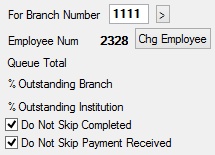
These fields are as follows:
Field |
Description |
||
If loans in several branches appear in a queue and you only want to see loans for a specific branch, enter the branch number in this field and click
If for the current session you want to revert to the original display (showing all branches), either click "Refresh" on the Menu bar, or type "0" (zero) in the For Branch Number field and click |
|||
Employee Num |
This field displays the ID number of the employee whose queue information appears in the Collection Queues tree view. Click |
||
This field displays the total dollar amount outstanding in the queue selected in the Collection Queues tree view. |
|||
This field displays the percentage of delinquent payments for the indicated Branch Number. This percentage is calculated as follows:
Queue Total / Totals from the Branch's FPDR x 100 |
|||
This field displays the selected Queue's percentage of delinquent payments for the entire institution during the current month. This percentage is calculated as:
Queue Total / Totals from the institution's FPDR x 100 |
|||
Use this field to indicate whether completed accounts should be skipped when employees are processing collection efforts regarding accounts. This option is only applicable if your institution does not have the Restrict Collector option on (on the Loans > System Setup Screen > Collection Institution Options screen).
If this box is checked (and the Restrict Collector option is not on), when employees process accounts on the Detail tab and click <Next> to bring up the next account from the Summary list, the system will skip over completed accounts and bring up the next non-completed account.
Accounts are completed when an employee enters and saves collection contact information on the Detail tab, or when an employee right-clicks the account and selects "Handle Item." When this happens, the Disposition column on the Summary tab displays "Completed," as shown below:
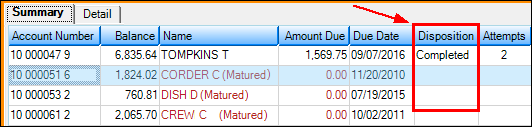 |
|||
Use this field to indicate whether accounts with a recently processed payment should appear in the Summary tab list view for their designated Queue.
This option is only applicable if your institution does not have the Restrict Collector option on (on the Loans > System Setup Screen > Collection Institution Options screen).
If this box is checked (and the Restrict Collector option is not on), when employees process accounts on the Detail tab and click <Next> to bring up the next account from the Summary list, the system will skip over accounts where a payment was made today and bring up the next non-completed account. |
Queue information must first be set up and assigned to your institution's employees on the Queue Administration screen before it can be accessed on this screen.