Navigation: Notification System > Templates Screen >
Inactive templates are older templates that are no longer being used. To activate an inactive template on the Summary tab of the Notification Templates screen:
1.Uncheck the Show Only Active and Future Templates field to display all of the templates that are active, set to become active, and inactive.
2.Perform a search for the template that you want to activate.
3.Select the inactive template from the Templates Summary list view.
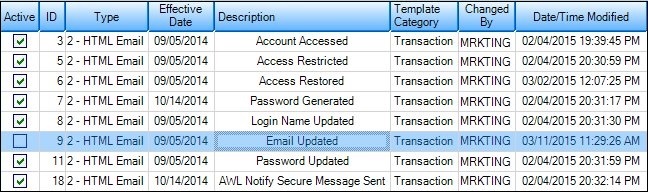
Template Selected in Templates Summary List View
4.Double-click on the template to load the selected template on the Detail tab of the Notification Templates screen.
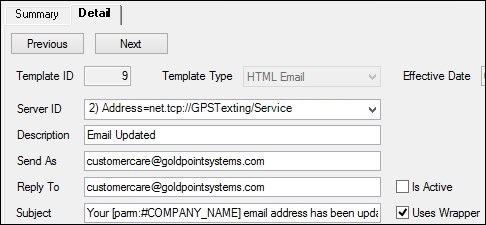
Inactive Template Loaded on Detail Tab
5.Check the Is Active field to activate the template.
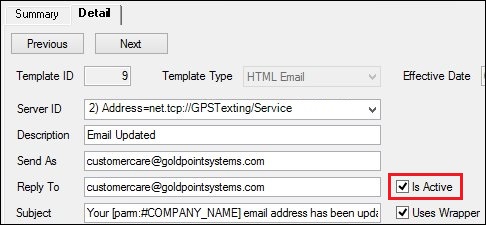
Check the Is Active Field
6.Make any other needed modifications to the template and click <Save Changes> to save the now-active notification template. Note: You can also render a test notification to ensure that the text, body, subject, etc. of the notification have been set up correctly before you save the changes by clicking the <Test> button.
See also: