Navigation: Dealer System > Global Configuration Screen > Global Configuration Screen Details >
The Web Preferences tab shows all the institutions that you can set up eGOLDTrak Web preferences for. You can use this tab to view and update Web preferences. The Web Preferences tab accesses the Institution Preferences screen. Learn more about the Institution Preferences screen below.
Learn more about updating Web preferences for an institution or learn about searching for Web nodes.
➢Note: This screen can be accessed only by GOLDPoint Systems employees.
See the following example of the Web Preferences Tab followed by field and button descriptions.
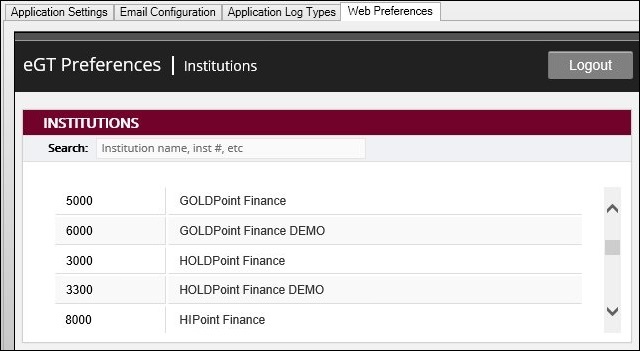
Web Preferences Tab
Field |
Description |
|---|---|
Enter information in this field to narrow the results displayed in the Institutions list view and to display only those institutions that match the information entered in the Search field.
For example, if you enter "GOLDPoint" in the Search field, only institutions with GOLDPoint in their name will be displayed. |
|
The Institutions list view shows all the institutions that you can set up eGOLDTrak Web preferences for. You can use this list view to view and update Web preferences. The following columns display information and can be used to sort:
•Inst #: Displays the number of the institution. •Institution Name: Displays the name of the institution.
Click on an institution's name to open the Institution Preferences window to view and update the Web preferences for that institution. You can click on "Institutions" at the top of the screen to return to the Institutions list view at any time. |
Institution Preferences Screen
From the Web Preferences tab you can access the Institution Preferences screen for a specific institution. On this screen you can update the Web preferences for an institution and search for Web nodes.
See the following example of the Institution Preferences screen followed by icon descriptions.
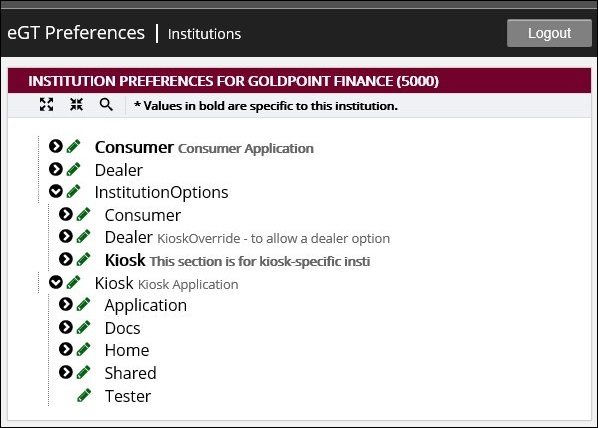
Institution Preferences Screen
Field |
Description |
|---|---|
Click this icon to search for a Web node. |
|
Click this icon to expand or open all of the collapsed arrows. |
|
Click this icon to collapse or close all of the expanded arrows. |
|
Click this icon to view or edit the Web node. |
|
Click this icon to save any changes made to a Web node. |
|
Click this icon to revert the Web node back to its default state and settings. |
|
Click this icon to return to the previous screen. |
|
Click this icon to exit the screen. |
See also:
Global Configuration Screen Details