Navigation: Dealer System > Global Configuration Screen >
You can use the Dealer System Global Configuration screen to set up individuals to receive e-mail alerts from the Dealer System.
To create an email recipient:
1.Navigate to the Dealer System > Global Configuration screen in CIM GOLD.
2.Click on the Email Configuration tab at the top of the screen.
3.Click the <Create Recipient> button in the lower, left-hand corner to open the Create Email Recipient dialog.
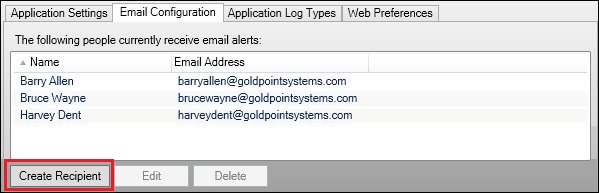
<Create Recipient> Button
4.Enter the email address and the name of the individual who you want to receive e-mail alerts in the appropriate fields.
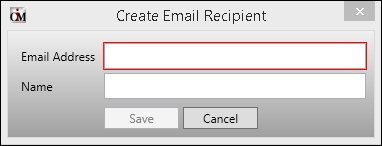
Create Email Recipient Dialog
5.Click <Save> to save the new email recipient.
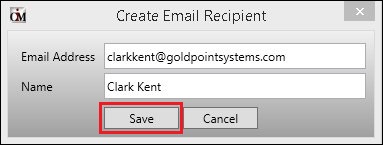
<Save> Button on the Create Email Recipient Dialog
6.The new email recipient is created and now appears in the Email Configuration list view.
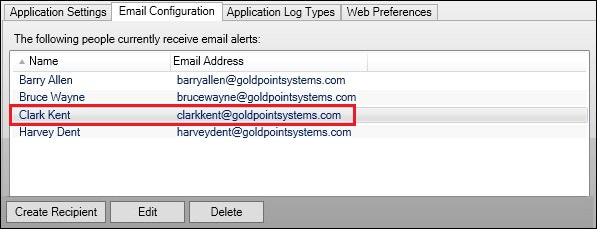
New Email Recipient in Email Configuration List View
Once an email recipient has been created, you can edit or delete that recipient at any time. To create another email recipient, repeat the steps above.
To learn more about how you can use the Global Configuration screen, view our other How To Items.
See also: