Navigation: Dealer System > Global Configuration Screen >
You can use the Dealer System Global Configuration screen to search for specific eGOLDTrak Web nodes that you want to view or change.
To search for a Web node:
1.Navigate to the Dealer System > Global Configuration screen in CIM GOLD.
2.Click on the Web Preferences tab at the top of the screen.
3.Log in on the Login: EGT Preferences dialog using your username and password. Note: The login process usually occurs automatically using the credentials that you used to log in to CIM GOLD.
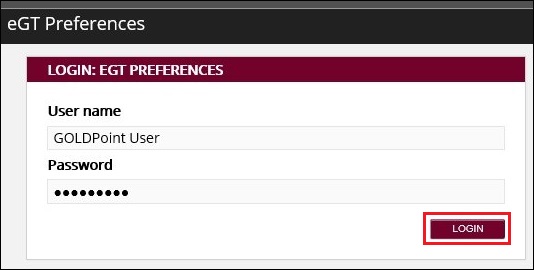
Login: EGT Preferences Dialog
4.Click on the name of the institution that you wish to view or update to access the Institution Preferences screen for that institution. Note: You can return to the eGT Preferences > Institutions screen at any time by clicking on "Institutions" at the top of the screen.
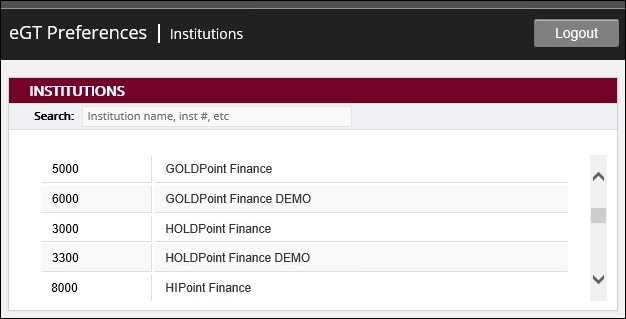
eGT Preferences > Institutions Screen
5.To search for a specific Web node, click on the Search icon (![]() ) at the top of the screen. This brings up the Search Nodes dialog.
) at the top of the screen. This brings up the Search Nodes dialog.
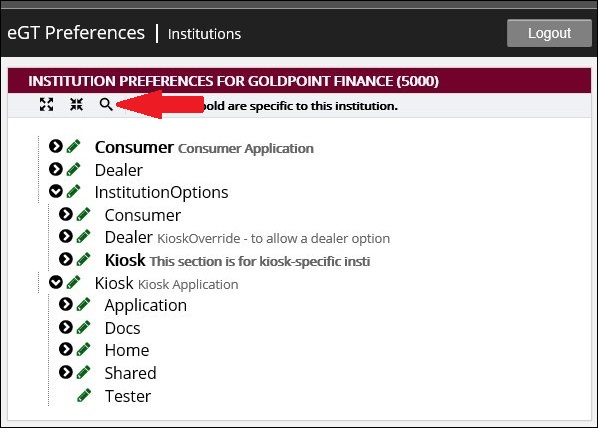
Institution Preferences Screen with Web Search Icon
6.Type the full or partial name of the Web node that you want to find in the Search Nodes field. You can also check the Case Sensitive field to tighten the search to only the results that match the specific case of the letters entered in the Search Nodes field.
7.Then click <Search> to search for all of the Web nodes that match the search parameters. For our example, we are searching for the CalculatedPlansHeading Web node.
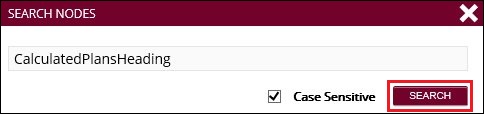
Search Nodes Dialog
8.The search results are displayed in the Search Results dialog. Because our search was specific, there was only one Web node that matched our search parameters. If your search parameters are less specific, multiple search results will be displayed.
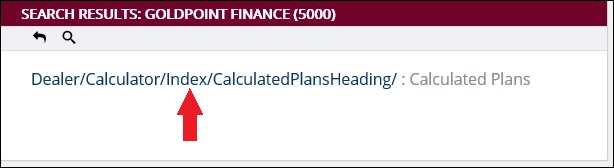
Search Results Dialog
9.Click on the Web node that you wish to view or update to open the Edit Preference dialog.
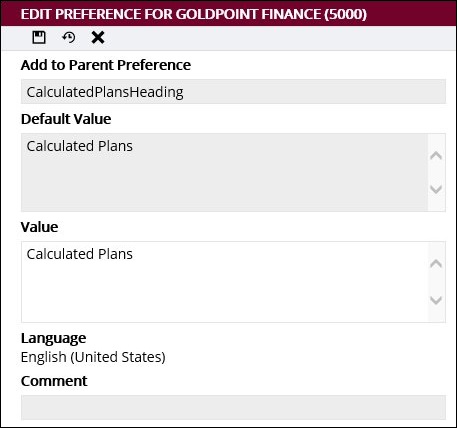
Edit Preference Dialog
10.You can now view the Web node to see what is set up for the institution. You can also update the Web node to update the Web preferences for the institution.
To learn more about how you can use the Global Configuration screen, view our other How To Items.
See also:
Global Configuration Screen Details