Navigation: Dealer System > Dealer Groups Screen >
Once a dealer group is created, you can use the Dealer System > Dealer Groups screen in CIM GOLD to see what dealers are a part of that group.
View Dealers in a Dealer Group
To view the dealers in a dealer group, complete the following steps:
1.Navigate to the Dealer System > Dealers Groups screen using the CIM GOLD tree view on the left-hand side of the screen.
2.Perform a search for the dealer group using the Dealer Group Search fields at the top of the screen.
Dealer Group Search
3.Select the dealer group in the Dealer Groups list view.
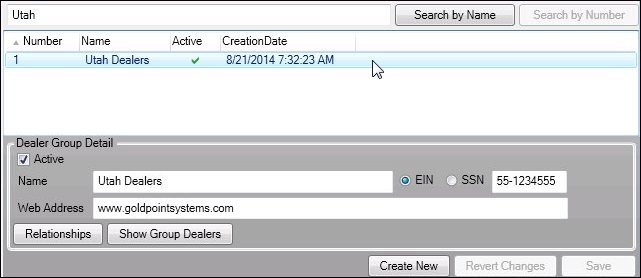
Dealer Group Search Results
4.Click <Show Group Dealers> on the lower, left-hand side of the screen to bring up the Grouped Dealers dialog.
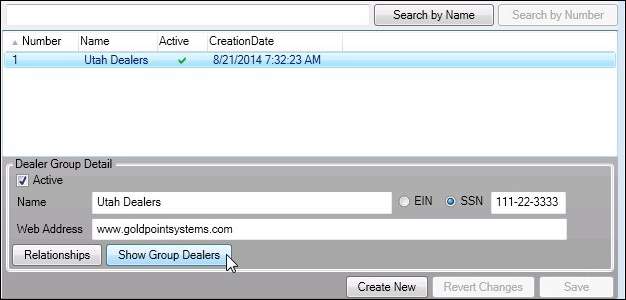
<Show Group Dealers> Button
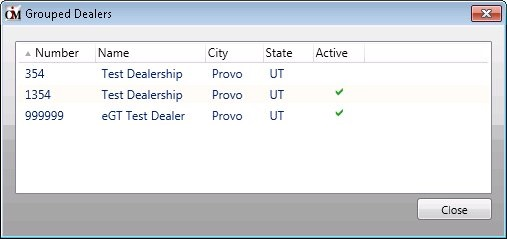
Grouped Dealers Dialog
5.The Grouped Dealers Dialog displays all of the dealers that are a part of the dealer group. Once you are done viewing the dealers in the dealer group, click <Close> to close the dialog and return to the Dealer Groups screen.
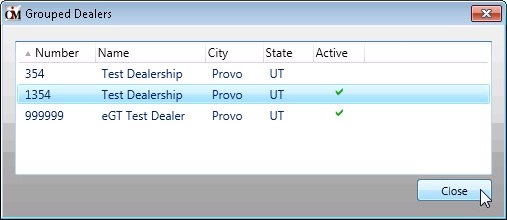
Grouped Dealers Dialog – <Close> Button
See also: