Navigation: Dealer System > Dealer Groups Screen >
You can use the Dealer System > Dealer Groups screen in CIM GOLD to create dealer groups. If you have more than one dealer that will have the same plans associated with them, you can set up a dealer group. You can group dealers by state, the types of services offered, or any other criteria. Dealer groups allow you to place a number of dealers into a group and select plans that will automatically be associated with all the dealers put in that group. This allows you to change the plans for a large number of dealers quickly and effectively.
Create a Dealer Group
To create a dealer group, complete the following steps:
1.Navigate to the Dealer System > Dealer Groups screen using the CIM GOLD tree view on the left-hand side of the screen.
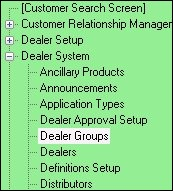
CIM GOLD Tree View
2.Click <Create New> on the bottom, left-hand side of the screen to make the fields on the screen file maintainable.
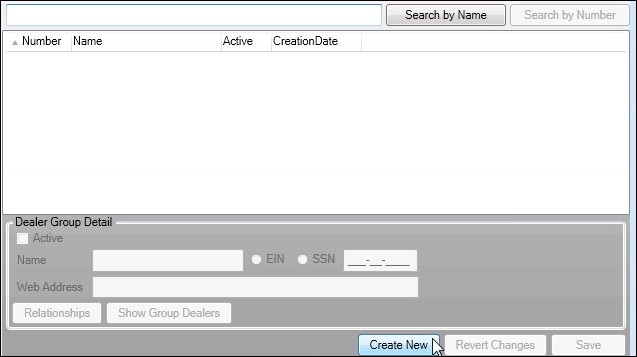
<Create New> Button on Dealer Groups Screen
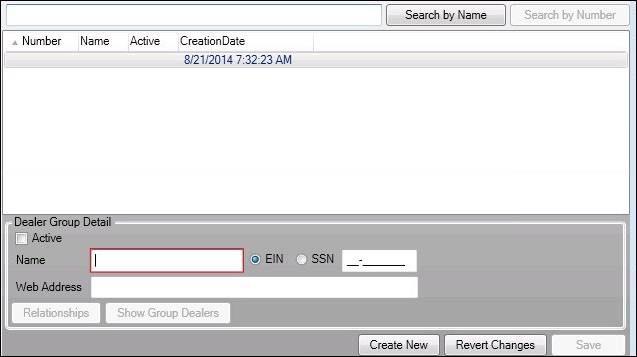
Dealer Group Detail Fields Now File Maintainable
3.Enter the information for your dealer group into the Dealer Group Detail fields. If you are ready to activate the group, check the Active field. If you do not want the group activated yet, leave the Active field blank.
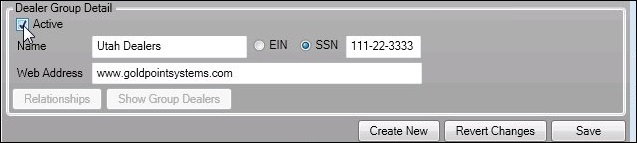
Dealer Group Detail Fields
4.Once you have entered all of the information for the new dealer group, click <Save> to create the new group.
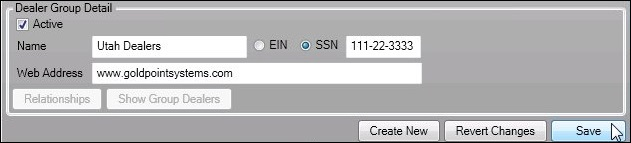
<Save> Button with the Dealer Group Fields
5.The new group is created and displayed in the Dealer Groups list view.
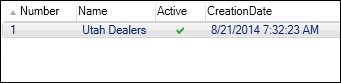
New Dealer Group in Dealer Groups List View
Once you have created a dealer group, you will want to add plans and dealers to the dealer group. See our other How To items to find out how to work with dealer groups.
See also: