Navigation: Dealer System > Global Configuration Screen >
You can use the Dealer System Global Configuration screen to update the application settings for an institution. The Application Settings tab helps you configure eGOLDTrak. This screen is used to modify SSL, e-mail, WCF, and Cert settings. Changes made to this screen affect all institutions using eGOLDTrak.
To update the application settings for an institution:
1.Navigate to the Dealer System > Global Configuration screen in CIM GOLD.
2.Click on the Application Settings tab at the top of the screen. This brings up all of the application settings for the institution.
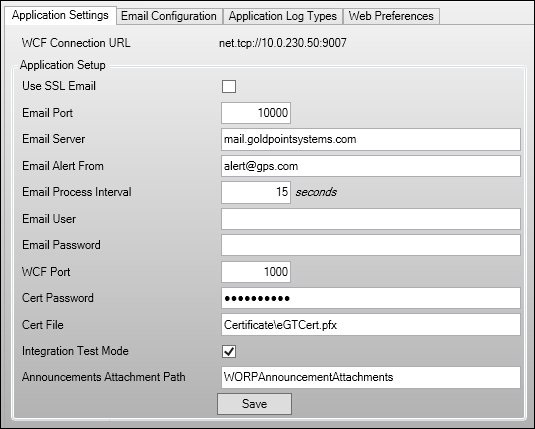
Application Settings Tab
3.Change or update any of the application settings. In our example, we updated the Email Server field. Note: The WCF Connection URL cannot be changed.
4.Once you have made all of your changes, click <Save> to save the changes made.
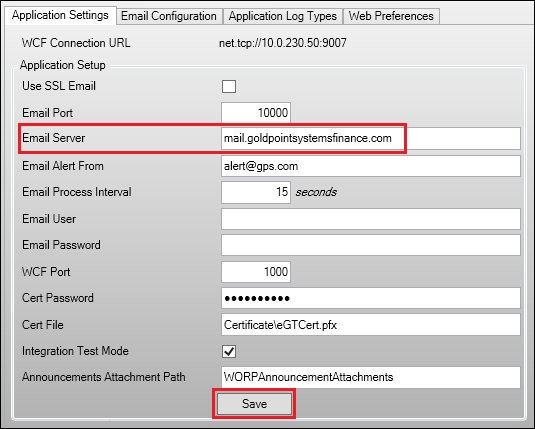
Updated Application Settings and <Save> Button
The application settings have been updated for the institution.
You can also create email recipients for alerts, set up application logs, update web preferences, and more using the Global Configuration screen. To learn more about how you can use the Global Configuration screen, view our other How To Items.
See also:
Global Configuration Screen Details