Navigation: Dealer System > Global Configuration Screen > Global Configuration Screen Details >
The Application Settings tab helps you configure eGOLDTrak. This screen is used to modify SSL, e-mail, WCF, and Cert settings. Changes made to this screen affect all institutions using eGOLDTrak. Click <Save> to save any changes made to this screen.
Learn more about updating application settings.
➢Note: This screen can be accessed only by GOLDPoint Systems employees.
See the following example of the Application Settings Tab followed by field and button descriptions.
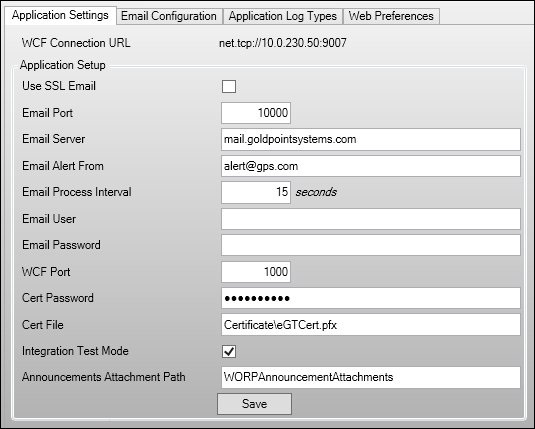
Application Settings Tab
Field |
Description |
|---|---|
This field displays the URL used for the Windows Communication Foundation (WCF) connection. |
|
Check this field to use a Secure Socket Layer (SSL) connection to secure e-mail. SSL creates a secure, encrypted connection between the e-mail client application and the server. |
|
Enter the e-mail port to be used by eGOLDTrak in this field. |
|
Enter the e-mail server to be used by eGOLDTrak in this field. |
|
Enter the e-mail address used to send e-mail alerts to eGOLDTrak users in this field. This e-mail address will appear in the From: field of the e-mail when eGOLDTrak users receive an e-mail alert. |
|
Enter the lapse of time between processing e-mails in this field (in seconds). |
|
Enter the e-mail user in this field. |
|
Enter the password used to secure the e-mail user in this field. |
|
Enter the Windows Communication Foundation (WCF) port to be used by eGOLDTrak in this field. |
|
Enter the password used to secure the Certificate (Cert) file in this field. |
|
Enter the name of the Certificate (Cert) file to be used by eGOLDTrak in this field. |
|
Check this field to run eGOLDTrak in integration test mode. |
|
Enter the path to the folder where the announcements will be stored on the server. |
See also:
Global Configuration Screen Details