Navigation: Dealer System > Global Configuration Screen >
You can use the Dealer System Global Configuration screen to edit or change the eGOLDTrak application logs set up for the institution.
To edit an application log:
1.Navigate to the Dealer System > Global Configuration screen in CIM GOLD.
2.Click on the Application Log Types tab at the top of the screen.
3.Select or highlight the application log that you wish to change in the Application Log Types list view.
4.Click the <Edit> button in the lower, left-hand corner to open the Edit Application Log dialog.
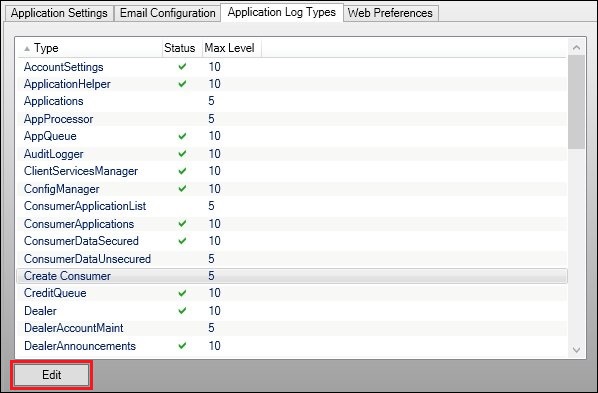
Application Log Selected and <Edit> Button
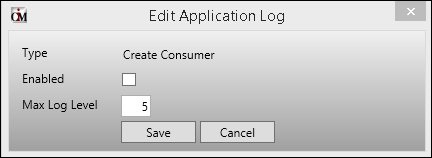
Edit Application Log
5.Update or make changes to the application log. If the application log has not been turned on, check the Enabled box to begin using that log.
6.Click <Save> to save any changes that you've made to the application log.
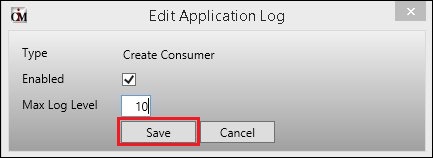
<Save> Button on Edit Application Log Dialog
7.The application log has been updated and the changes are now visible in the Application Log Types list view.
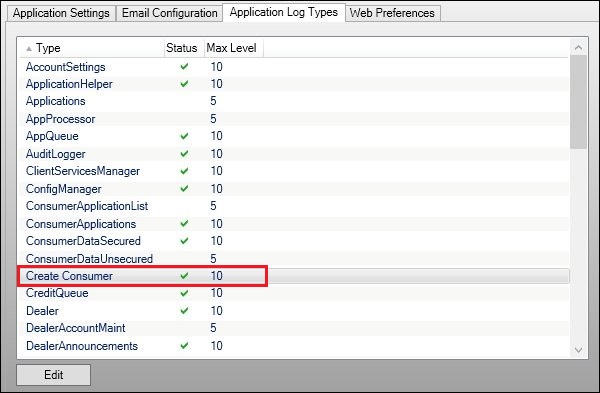
Updated Application Log in Application Log Types List View
To learn more about how you can use the Global Configuration screen, view our other How To Items.
See also:
Global Configuration Screen Details