Navigation: Dealer System > Dealers Screen >
You can use the Dealers screen to set up contacts for a dealer. A contact would be someone at the dealership who can be contacted to answer questions that might arise.
Set Up a Contact
To set up a contact for a dealer using the Dealers screen:
1.Click <Contacts>. The Edit Contacts dialog is displayed, as shown below:
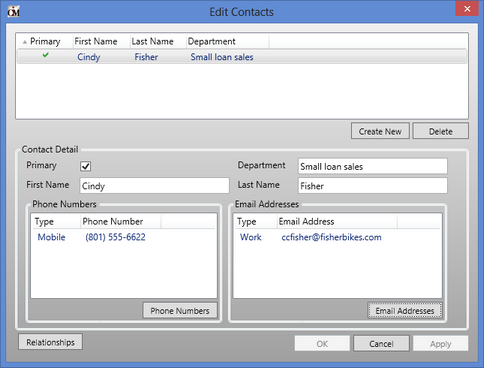
Edit Contacts Dialog
2.Click <Create New> to create a new contact or select a contact from the Edit Contacts list view to modify a contact.
3.Enter or change the contact's name and department in the corresponding fields. And designate them as the primary contact (if applicable) by checking the Primary field.
4.Click <Phone Numbers> to add or modify a phone number for the contact.
5.Click <Email Addresses> to add or modify an email address for the contact.
6.You can also click <Relationships> to set up relationships for the contact.
7.Once you have finished setting up the contact, click <OK> or <Apply> and the contact is saved for the dealer.
See also: