Navigation: Dealer System > Dealer Groups Screen >
Once a dealer group is created, you can use the Dealer System > Dealer Groups screen in CIM GOLD to add or remove plans from that group.
Remove Plans from a Dealer Group
To remove plans from a dealer group, complete the following steps:
1.Navigate to the Dealer System > Dealer Groups screen using the CIM GOLD tree view on the left-hand side of the screen.
2.Perform a search for the dealer group using the Dealer Group Search fields at the top of the screen.
Dealer Group Search
3.Select the dealer group in the Dealer Groups list view.

Dealer Group Search Results
4.Click <Relationships> on the lower, left-hand side of the screen to bring up the Edit Relationships dialog.
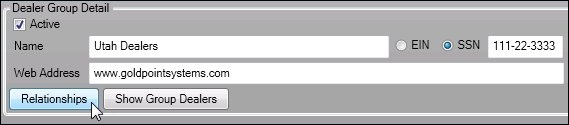
<Relationships> Button
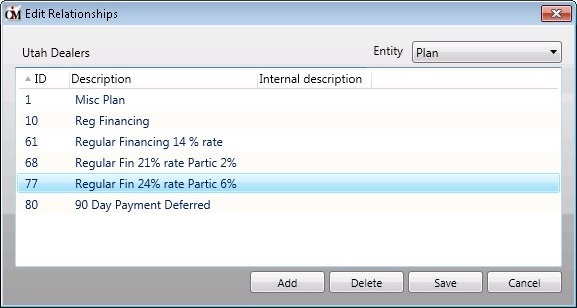
Edit Relationships Dialog
5.Select the plan that you want removed from the dealer group in the Edit Relationships list view and click <Delete> to remove the plan. Note: You can removed multiple plans at once by selecting the plans using either the <Shift> key or the <Ctrl> key and then clicking <Delete>.
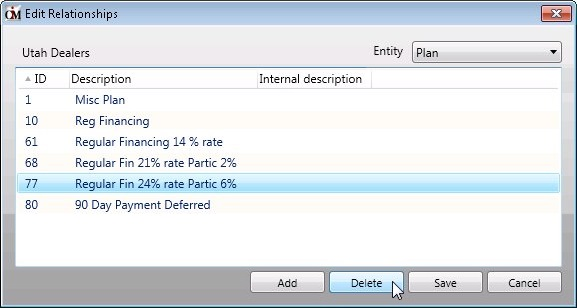
Edit Relationships Dialog——Delete Plan
6.The plan is immediately removed from the dealer group.
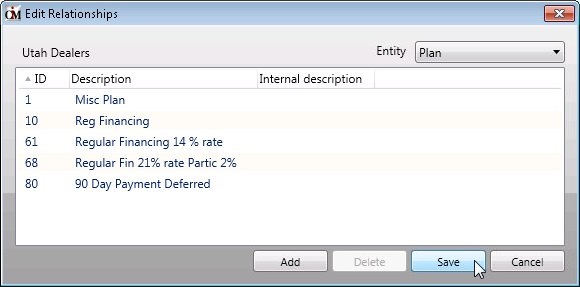
Edit Relationships Fields - <Save> Button
7.Once you have removed the plan from the dealer group, click <Save>.
8.The plan has been successfully removed from the dealer group. Click <Cancel> or the X icon (![]() ) to return to the Dealer Groups screen.
) to return to the Dealer Groups screen.
See also: