Navigation: Dealer System > Global Configuration Screen >
You can use the Dealer System Global Configuration screen to edit or change the individuals set up to receive e-mail alerts from the Dealer System.
To edit an email recipient:
1.Navigate to the Dealer System > Global Configuration screen in CIM GOLD.
2.Click on the Email Configuration tab at the top of the screen.
3.Select or highlight the individual that you wish to change in the Email Configuration list view.
4.Click the <Edit> button in the lower, left-hand corner to open the Edit Email Recipient dialog.
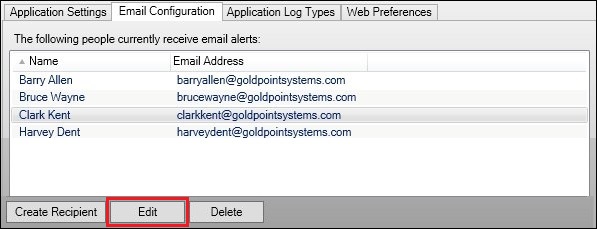
<Edit> Button
5.Change or update the name of the email recipient using the Name field. Note: You cannot edit the email address of an email recipient. If you need to change an email address, you will need to delete the email recipient that you want to change and create a new email recipient.
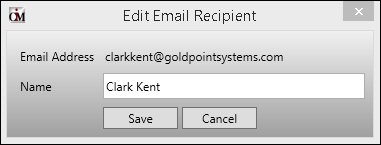
Edit Email Recipient Dialog
6.Click <Save> to save your changes to the email recipient.
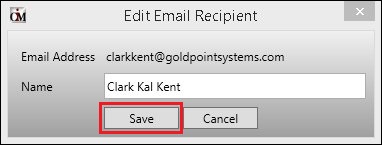
<Save> Button on the Edit Email Recipient Dialog
7.The email recipient is updated and appears in the Email Configuration list view.
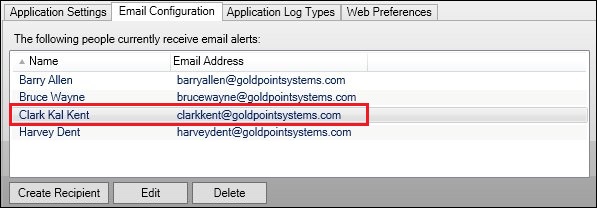
Edited Email Recipient in Email Configuration List View
You can also delete and create email recipients using the Email Configuration tab.
To learn more about how you can use the Global Configuration screen, view our other How To Items.
See also:
Global Configuration Screen Details