Navigation: Dealer System > Global Configuration Screen >
You can use the Dealer System Global Configuration screen to delete email recipients from the Dealer System.
To delete an email recipient:
1.Navigate to the Dealer System > Global Configuration screen in CIM GOLD.
2.Click on the Email Configuration tab at the top of the screen.
3.Select or highlight the individual that you wish to delete in the Email Configuration list view.
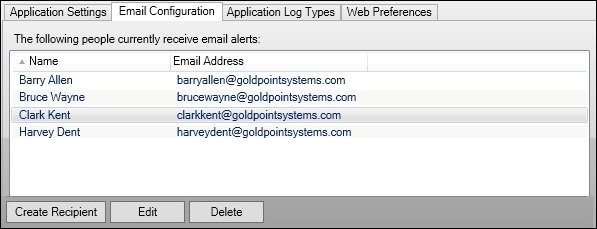
Individual to be Deleted Selected
4.Click the <Delete> button in the lower, left-hand corner to delete the email recipient. This brings up a confirmation dialog.
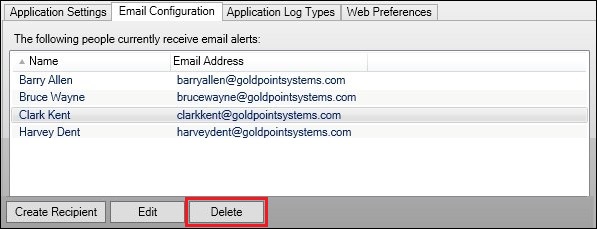
<Delete> Button
5.Click <Yes> to delete the email recipient. You can also click <No> to cancel the deletion.
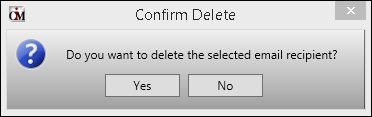
Confirm Delete Dialog
6.The email recipient is deleted and no longer appears in the Email Configuration list view.
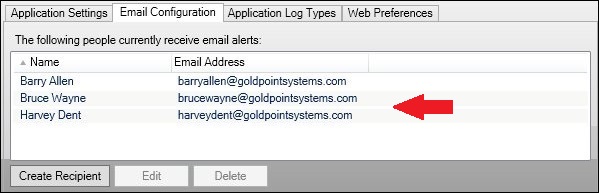
Email Recipient Removed from Email Configuration List View
You can also create and edit email recipients using the Email Configuration tab.
To learn more about how you can use the Global Configuration screen, view our other How To Items.
See also:
Global Configuration Screen Details